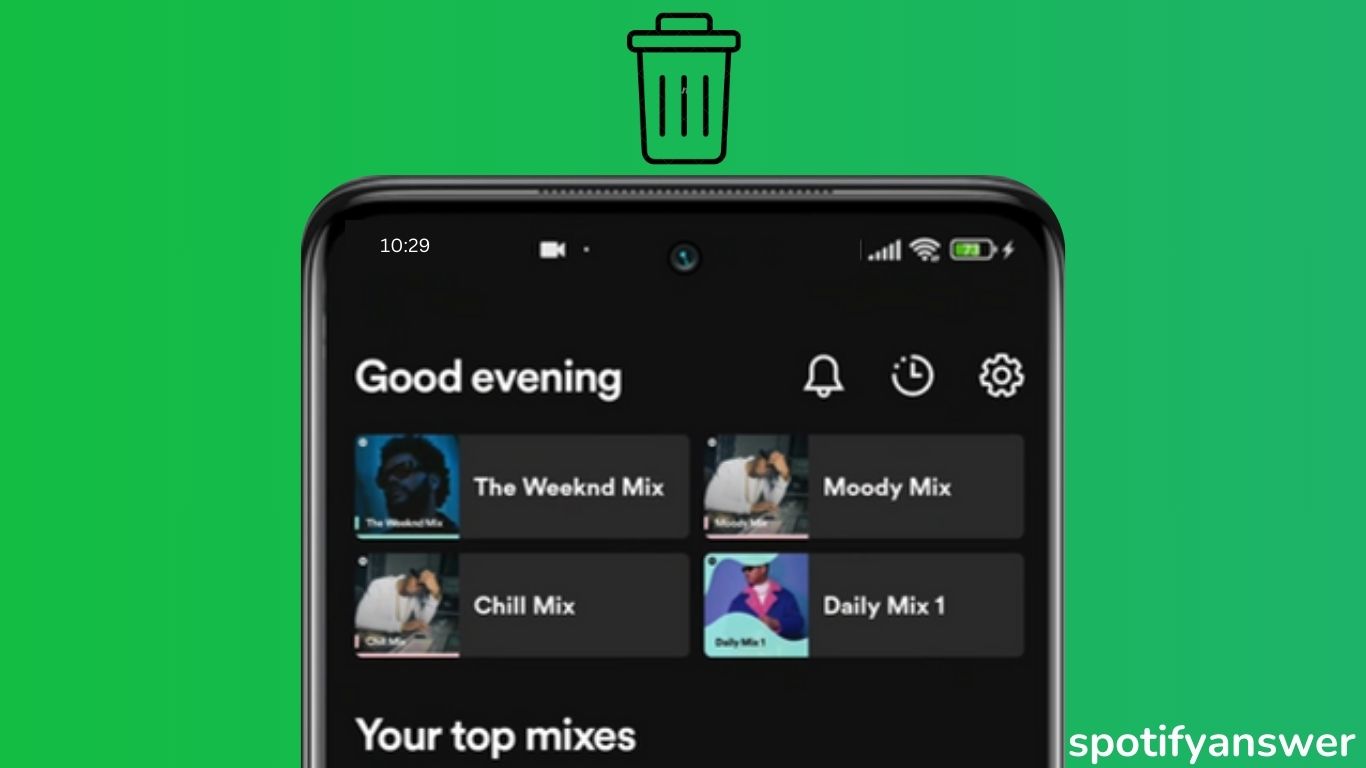Spotify is a popular music streaming platform where music lover can listen to their favorite songs.
Spotify has many features which means spotify allows you to create personalized playlists of your favorite songs and also delete the spotify playlists you doesn’t want anymore.
It helps you to get easy access to your favorite music by deleting your old playlists, that you don’t listen to anymore.
In this guide, I will help you to solve how to delete a playlist on Spotify on your phone and desktop, step by step.
Contents
How to Delete a Spotify Playlist On Mobile
If you are using Spotify on your mobile and want to delete a Spotify playlist, follow the below steps.
Step 1: Open the Spotify app on your phone.
Step 2: Click on Your Library at the bottom of the home screen.
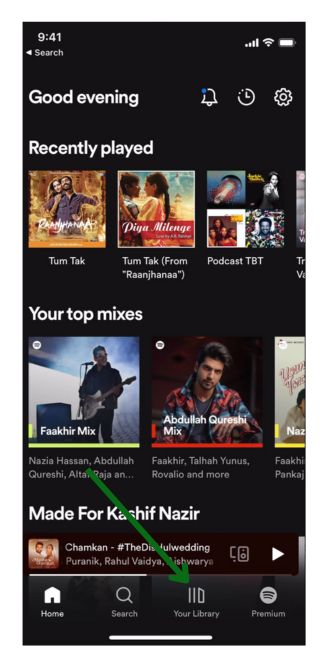
Step 3: Then click on the playlist you want to delete.
Step 4: Now click on the three-dot icon in the playlist.
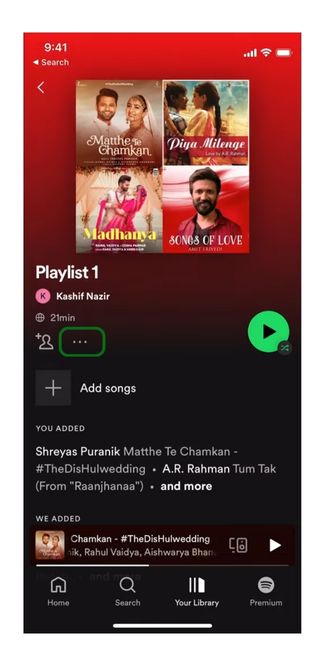
Step 5: Tap the Delete Playlist option that appears on the screen.
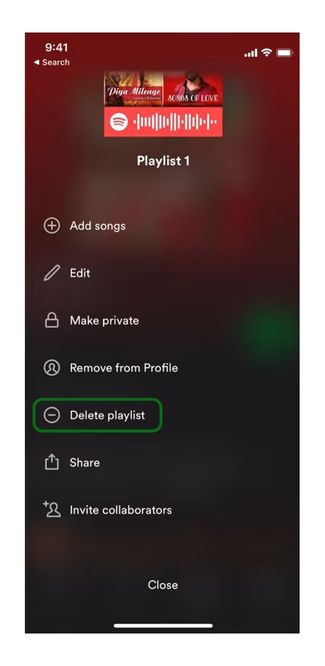
Step 6: Now Click again on Delete to confirm.
Spotify keeps your data for 90 days, you can get your deleted playlist, by logging into your account. How to recover deleted playlists on Spotify.
How to Delete a Spotify Playlist Desktop
In the web version of Spotify, deleting the playlist process is easy and similar. Follow the below steps.
Step 1: Open the Spotify on your desktop.
Step 2: Click on Your Library at the left sidebar.
Step 3: Then open the playlist you want to delete.
Step 4: Click on the three dots.
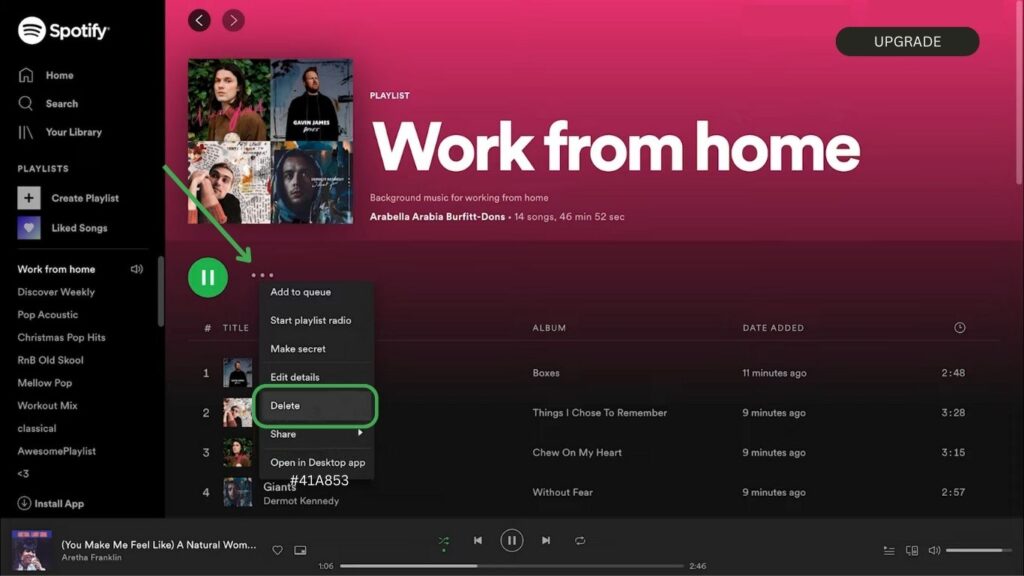
Step 5: Select the Delete option from the menu.
Step 6: Now Click Delete to confirm.
How to Delete a Spotify Playlist from Your Library
If you want to remove unwanted playlists from your library, you can remove the playlist from your library. These playlists are not deleted, just removed from your library.
Follow the below steps.
Step 1: Right-click on a playlist.
Step 2: Now click on Remove from Your Library.
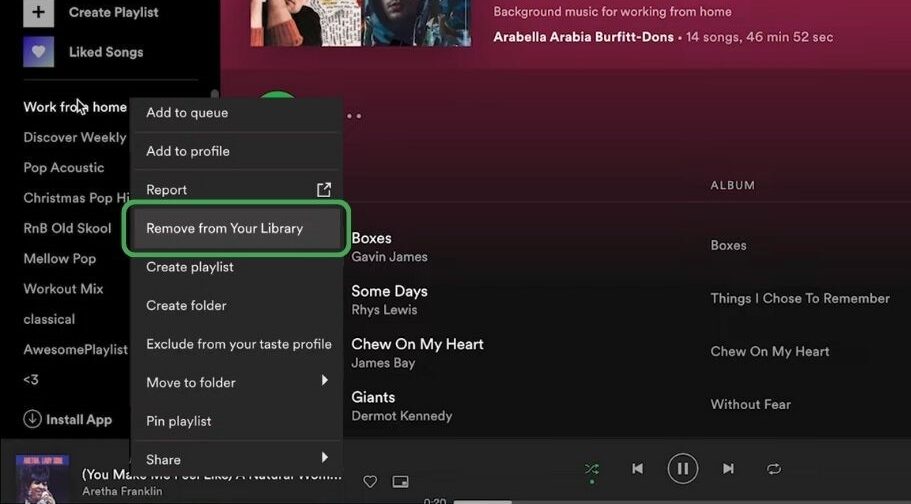
Step 3: Then Confirm the action when appears the menu window.
Can you recover a deleted Spotify playlist?
Sometimes, you delete a playlist and want to recover it. it is easy to recover a playlist because this playlist can be recovered within 90 days. After 90 days, the playlist will be removed permanently. The playlist can be recovered only on the desktop not on mobile.
Follow the below steps.
Step 1: Open the Spotify on your desktop.
Step 2: Click on the username at the top right corner.
Step 3: Now click on Account.
Step 4: Then Click on Recover playlist.
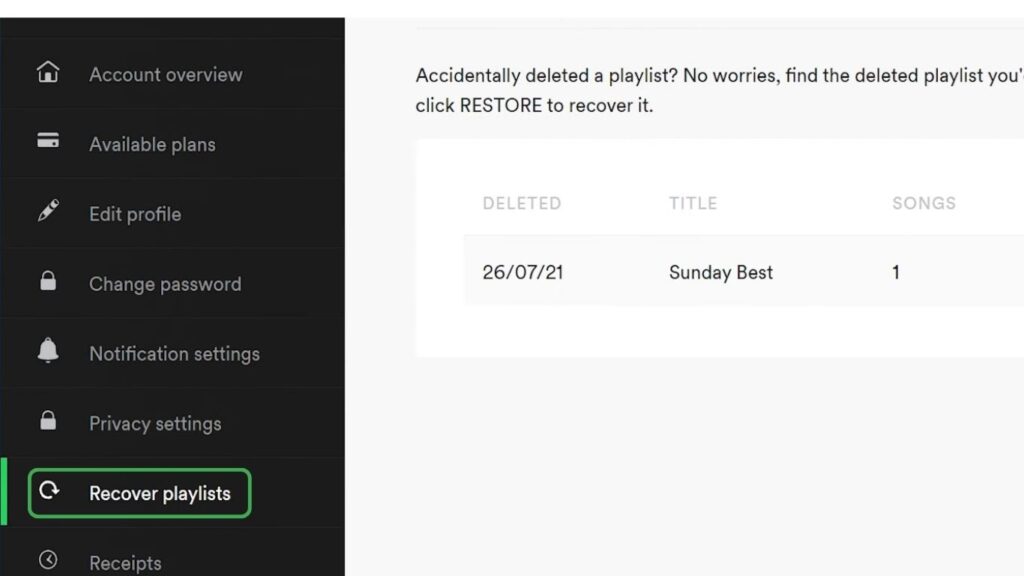
Step 5: Select the Restore option from the front of your playlist.
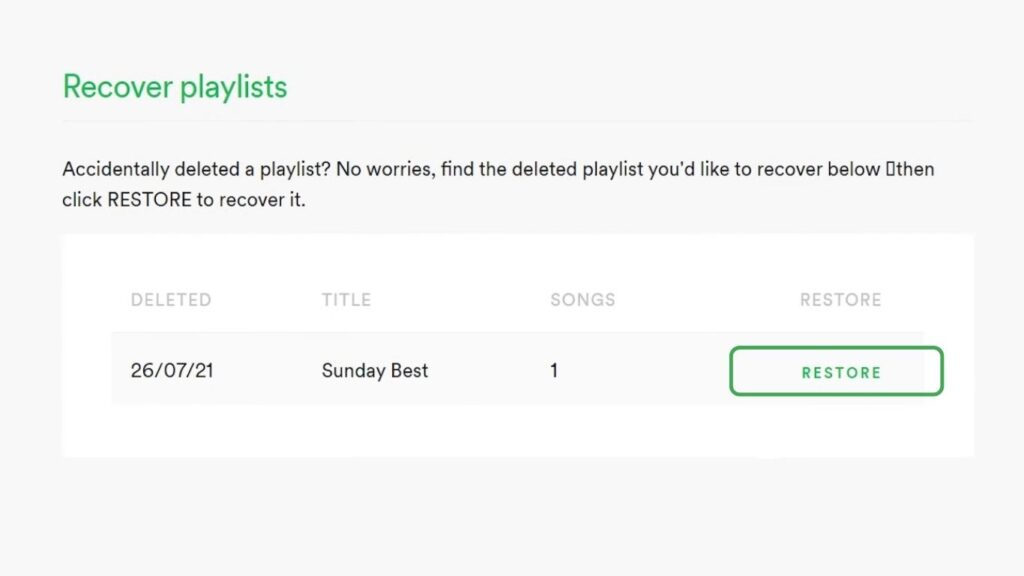
Your restore playlist is at the bottom of the playlist of your playlist collection.
How to Unfollow a Playlist on Spotify
In this feature of Spotify, If other users create a playlist on Spotify, you can unfollow the playlist but can’t delete it. Unfollow playlist does not appear in your playlist, but other users can listen to it. If you want to unfollow a playlist, then follow the below steps.
Step 1: Open the Spotify on your device.
Step 2: Click on the library icon at the bottom of the screen.
Step 3: Now click on the Playlist icon.
Step 4: Then tap the playlist you want to unfollow.
Step 5: Click on the heart icon.
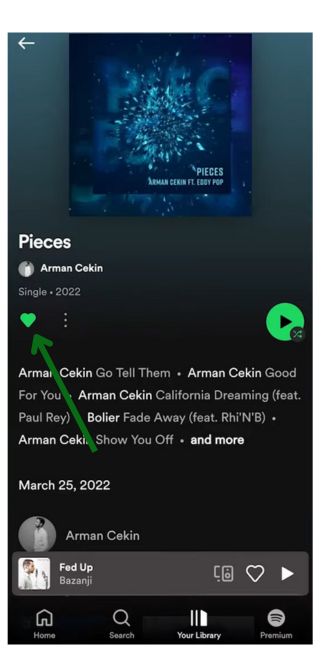
Step 6: A notification will appear that the Playlist is Removed from your library.
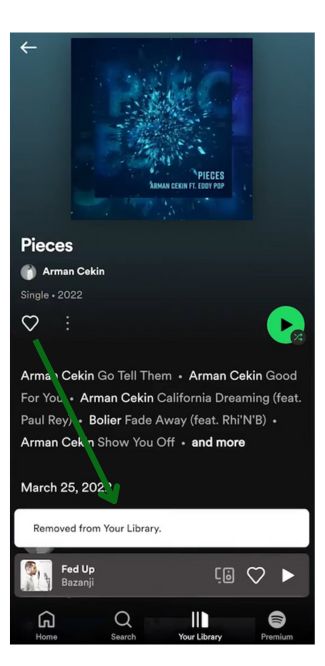
For Desktop users
In the web version of spotify, go to your library, Now click on the playlist. Then tap on the heart icon to unfollow the playlist. Or click on three dots and tap on Remove from your library.
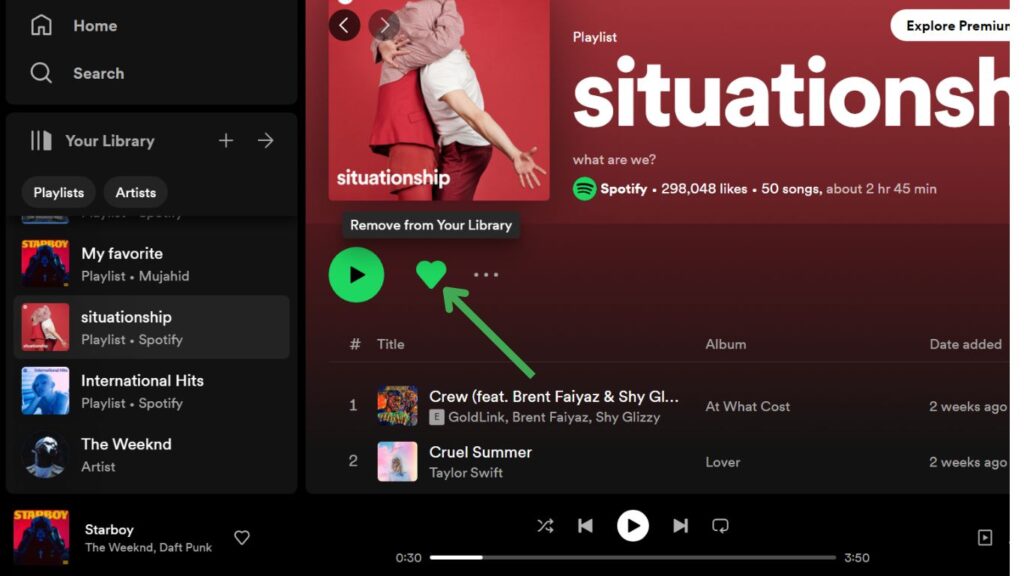
After this, your unfollow playlist will not show in your playlists, but other users can listen to it. This playlist exists, you can follow this playlist in the feature.
How to Delete All Spotify Playlists
Yes, you can delete all spotify playlists, but you can’t delete all spotify playlists at once using a mobile device. so, you’ll need a computer to delete all spotify playlists. If you want to delete all spotify playlists, follow the steps below.
Step 1: Open Spotify on your computer.
Step 2: Now open your library.
Step 3: Then click on Plus “+” Icon.
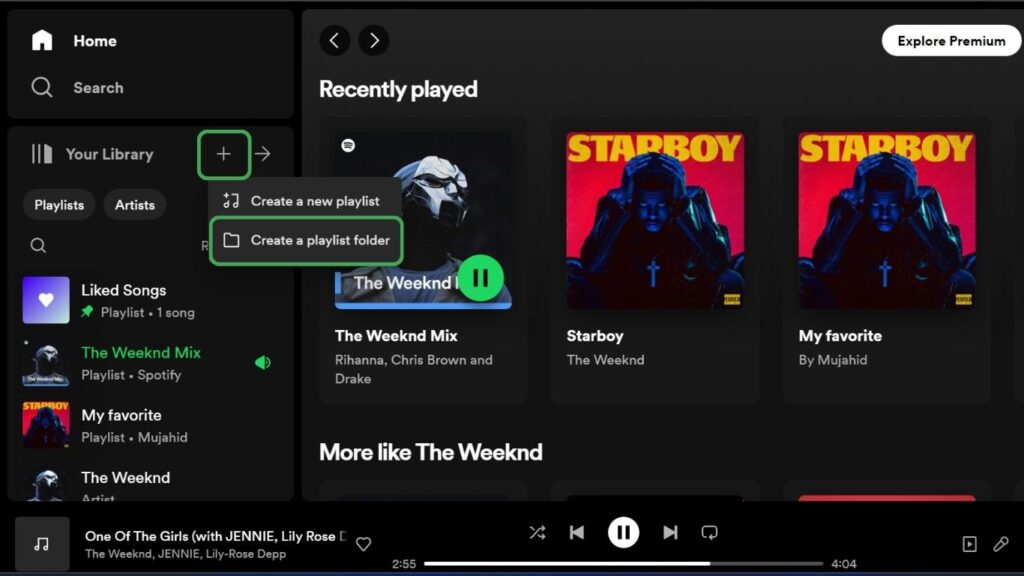
Step 4: Now select Create a playlist folder, and create a new playlist folder.
Step 5: Move all the playlists you want to delete into the folder.
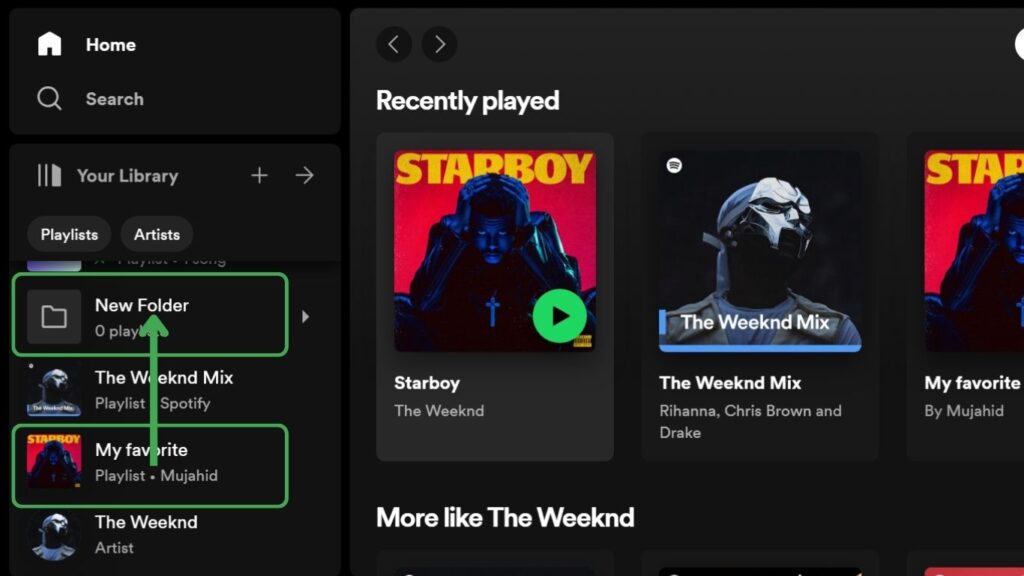
Step 6: Now right-click on the folder.
Step 7: Select the Delete option.

All playlists in this folder will be deleted.
FAQ
How to delete a playlist on Spotify?
Open spotify, click on three dots, and select Delete playlist, The playlist is removed from your spotify account.
Can you recover a deleted Spotify playlist?
Yes, you can recover a deleted spotify playlist within 90 days. After 90 days, the playlist will be removed permanently.
Can you remove a playlist from the Spotify homepage?
No, you can’t remove a playlist from the spotify homepage.
Conclusion
In this article, I have shared a complete guide on how to delete a playlist on spotify.
I have shared separate methods for all devices, like Android iPhone windows, and Mac users.
I hope this guide will help you to solve how to delete a playlist on spotify. If you have any issues or questions, please comment below. Thank you.
Meet Lucas Ross, the ultimate Spotify enthusiast and founder of Spotifyanswer.com. For the last 5 years, I have been sharing solutions, tips, guides, and the latest news for Spotify users. Maximize your Spotify experience with expert tips and recommendations to optimize your music listings.