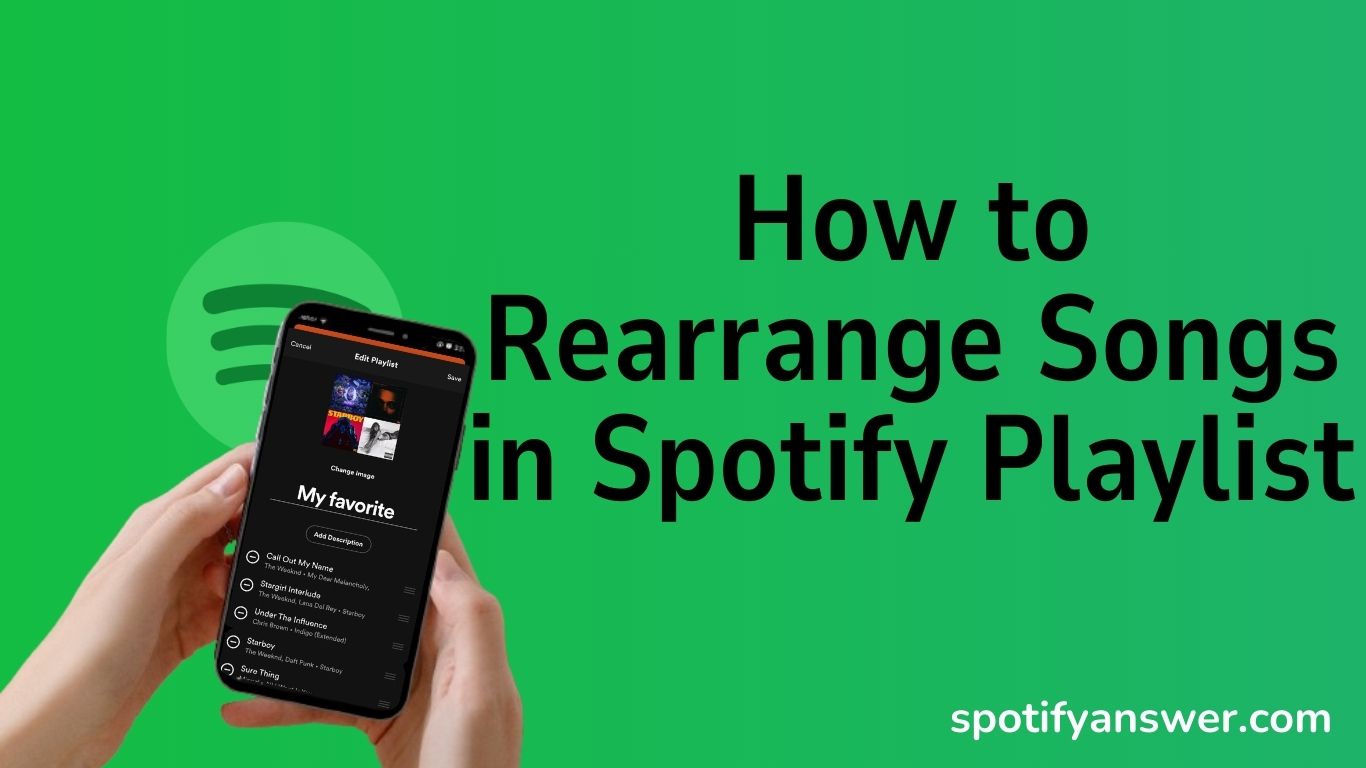Rearrange playlist on spotify helps you to create playlists that match your moods. Maximize your listening experience by rearranging playlists on spotify.
You can rearrange playlists made by you. But, you can’t rearrange the daily mix, discover weekly and release radar, playlists, and you can’t move songs on playlists in spotify “made for you” section.
You can easily reorder your spotify playlist on your desktop app, changes will automatically apply to your mobile app.
Spotify makes album covers of your top four songs in the playlist, your playlist cover will be changed when you rearrange your spotify playlist.
Rearrange Songs in Spotify Playlists on mobile and desktop.
Answer
Tap Library, select a playlist you have created, click on three dots, tap edit, then click and hold three horizontal bars next to the song, and drag and drop the song into the new position. Now tap save at the upper right corner.
Contents
How to Rearrange Songs in Spotify Playlist Android
Follow the simple steps below, to change playlist song order on Android mobile.
Step 1: Open your spotify app and click on library, select a playlist you created.
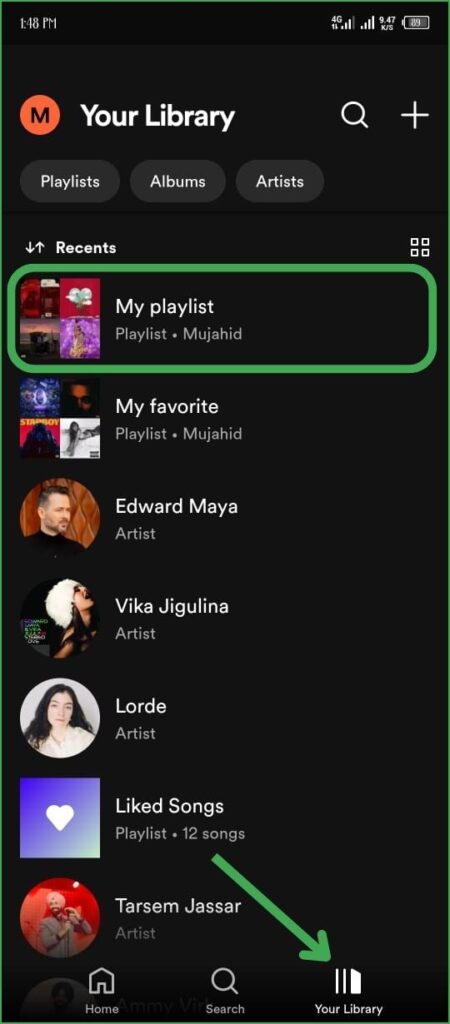
Step 2: Tap the three dots icon.
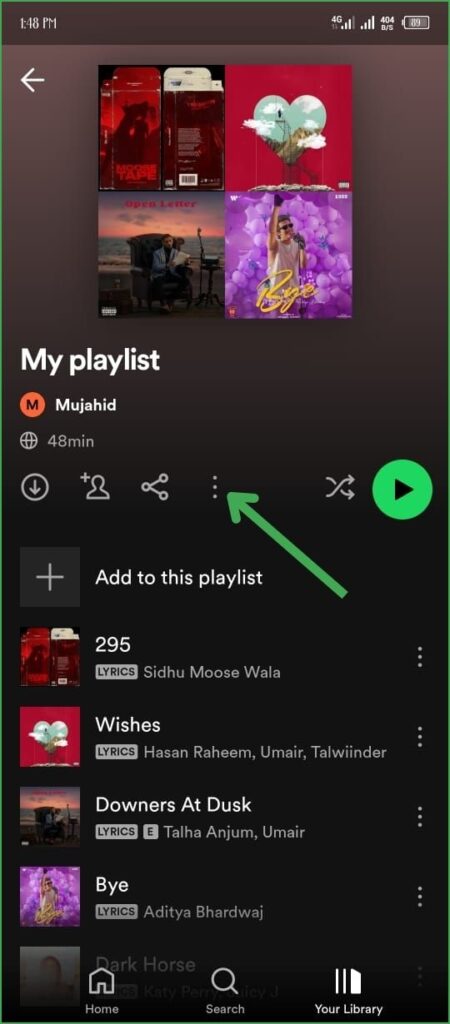
Step 3: Then click on edit.
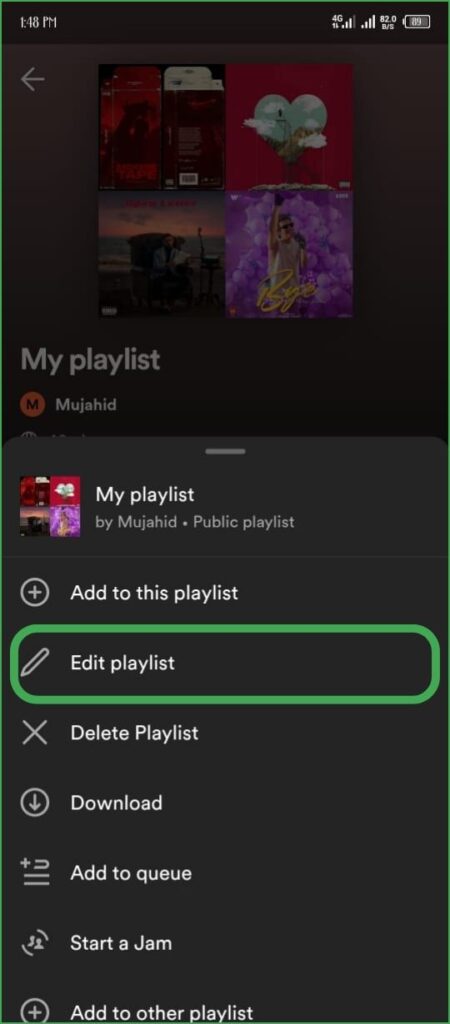
Step 4: Tap and hold three horizontal bars next to the song, drag the song, and drop on the new position.
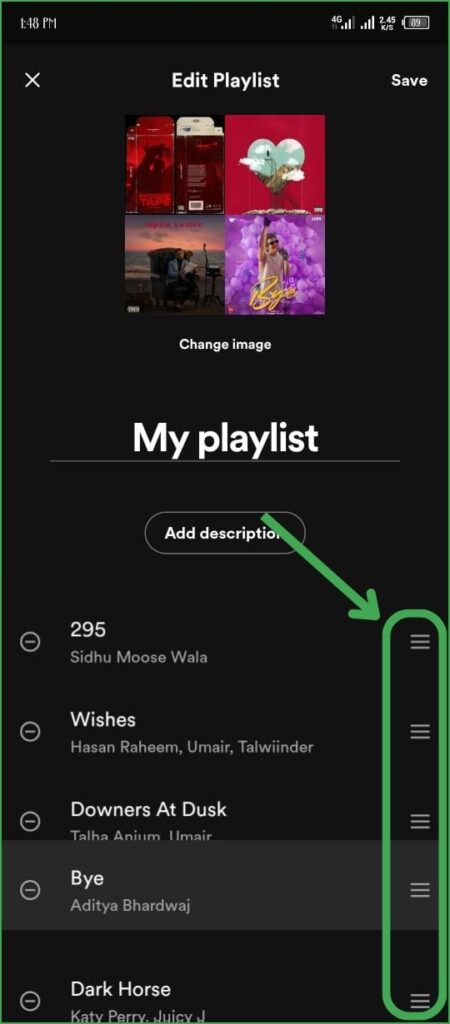
Step 5: Then click on save in the upper right corner.
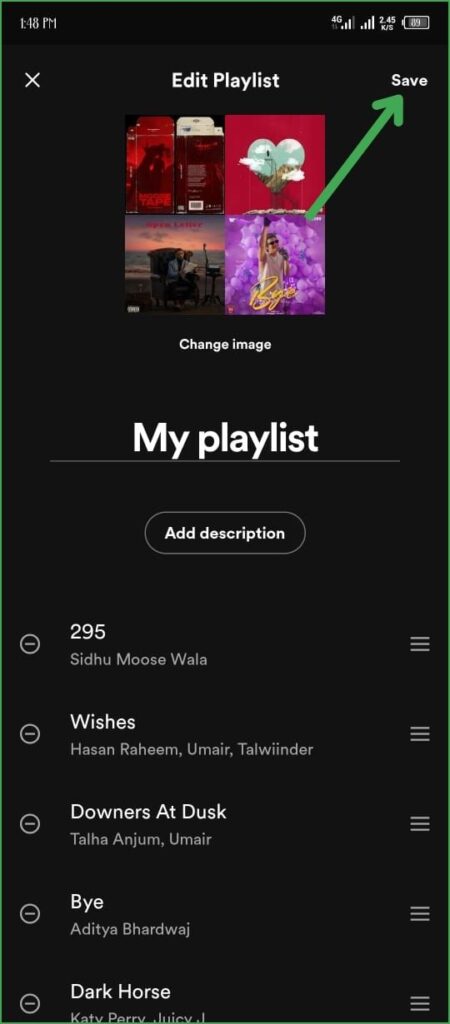
How to Rearrange Songs in Spotify Playlist iPhone
To rearrange songs in spotify playlist on iPhone, follow the steps below.
Step 1: Open your spotify mobile app and tap library, select the playlist.
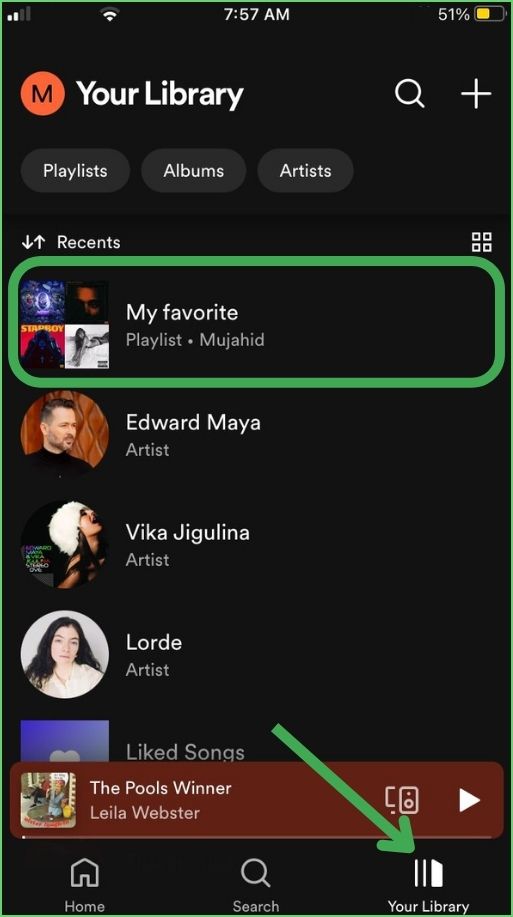
Step 2: Tap the three dots icon.
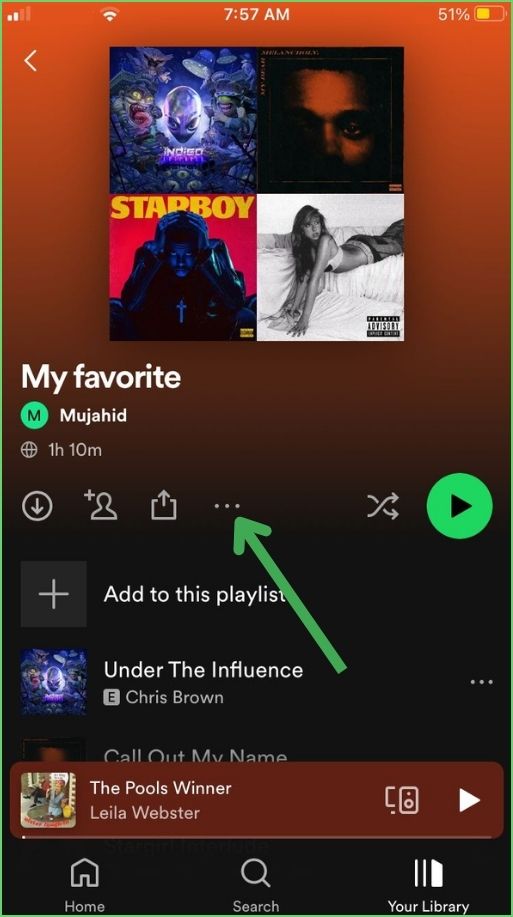
Step 3: Now click on Edit.
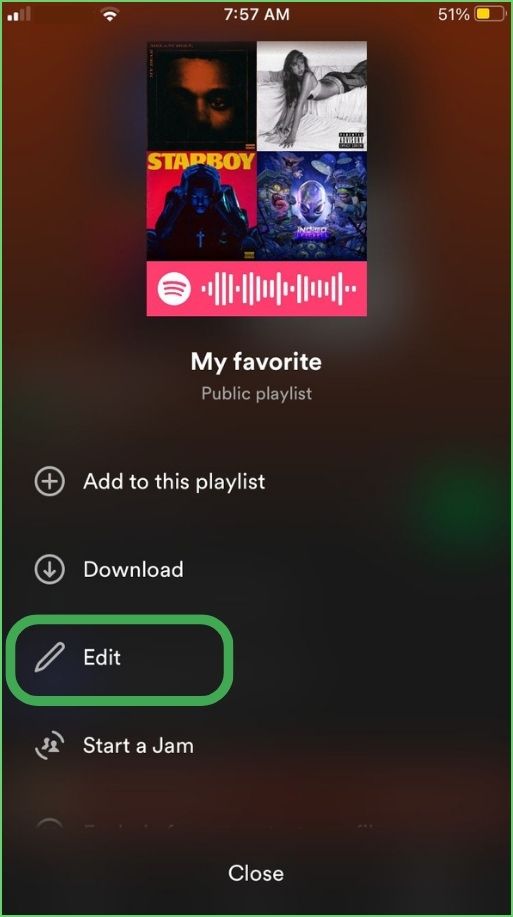
Step 4: Tap and hold three horizontal bars next to the song, drag the song, and drop on the new position.
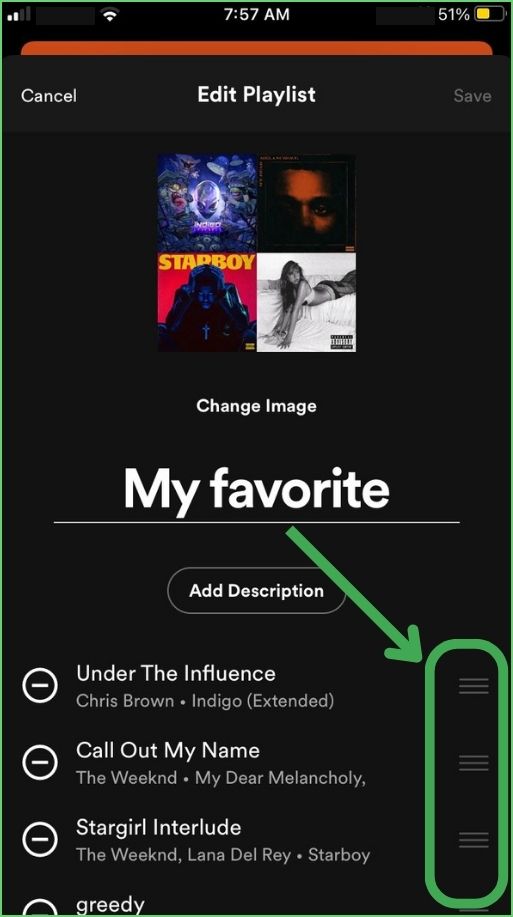
Step 5: Now tap save at the upper right corner.
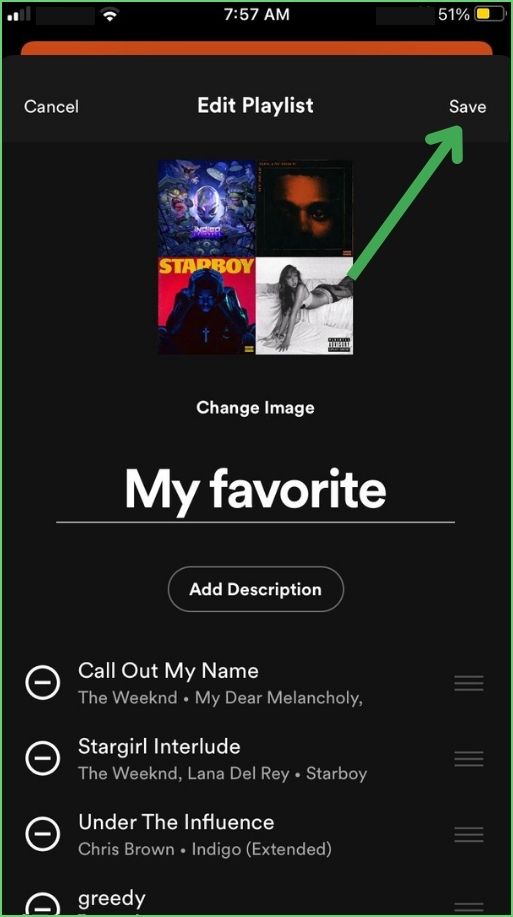
How to Rearrange Songs in Spotify Playlist Desktop
You can rearrange songs in spotify playlist on your desktop by following the steps below.
Step 1: Launch Spotify App
Launch the Spotify app on your desktop or spotify website and login to your account.
Step 2: Select Your Playlist
Select the playlist under the library section, on the left side of your screen.
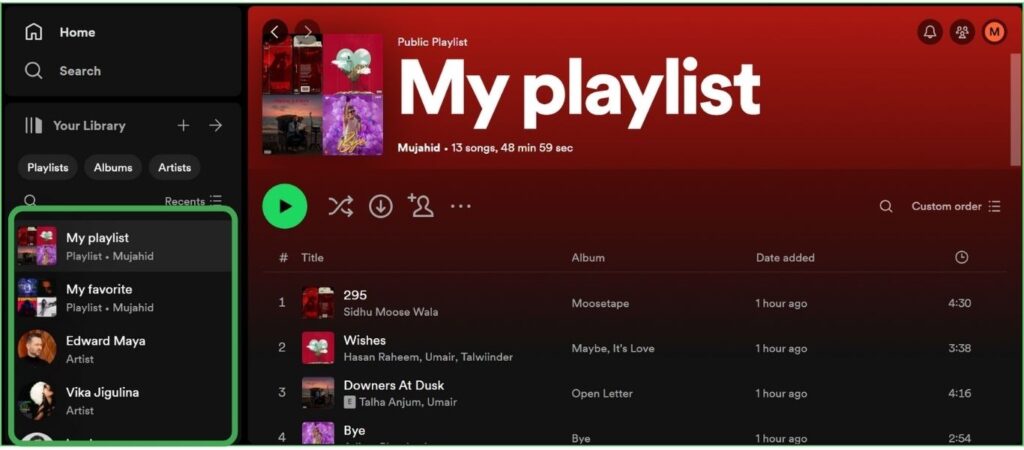
Step 3: Drag and Drop
Now click and hold on to the song, and drag and drop the song to the desired position, you will be guided by a green line.
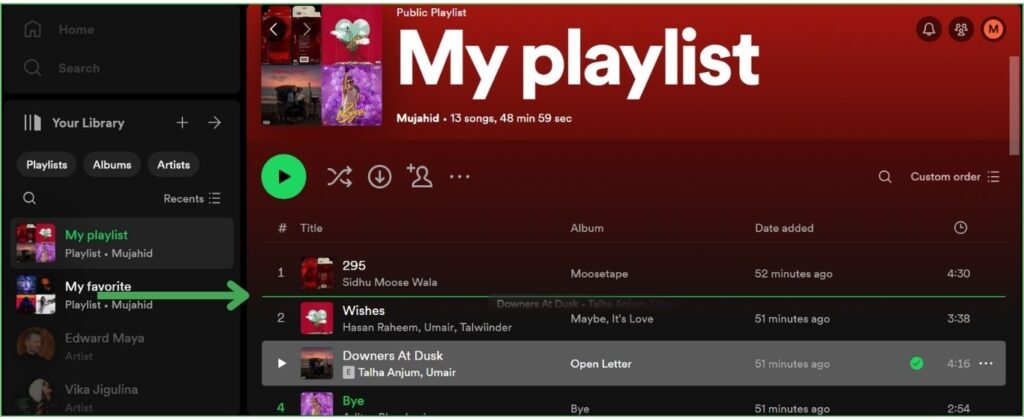
Step 4: By Category
You can also rearrange the song by selecting the date added, alphabetically based on the title or artist’s name. Click on Custom Order and select from the drop-down menu.
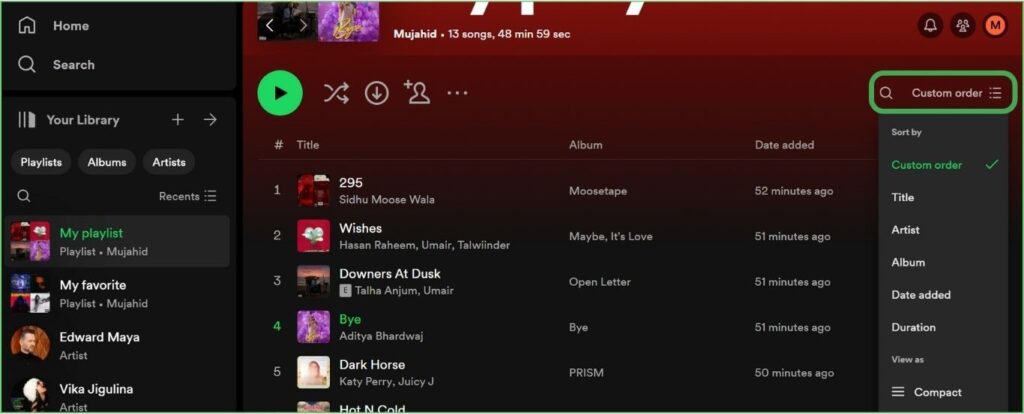
FAQ
Can I shuffle the order of songs within a Spotify playlist?
Yes, you can shuffle the order of the songs within a spotify playlist by using the shuffle icon on the recently added playlists.
Can I listen to songs in a custom order within a playlist?
Yes, you can listen to songs in a custom order within a playlist by rearranging the position of songs in a playlist.
Why can’t I change order of songs in Spotify playlist?
You can change only the playlist created by you not the system playlist like Daily Mix, Discover Weekly, and Release Radar, playlists, and you can’t move songs on playlists in spotify “Made for You” section.
How to change the order of songs within a playlist on mobile?
Tap Library, select your created playlist click on three dots, tap edit, then click and hold three horizontal bars next to the song, and drag and drop the song into the new position. Now tap save at the upper right corner.
How can I arrange my Spotify playlist?
Tap Library, select your Playlist, and click on Custom Order. Then drag and drop the playlist on the new position where you want to listen to them.
Conclusion
With the help of reordering your songs in the playlist, you can set your favorite songs in the right place where you want to listen to them. In this article, I have explained how to rearrange songs in spotify playlist on Android mobile, iPhone, or desktop devices.
Enhance your spotify experience by reordering songs in spotify playlist, and also customize your playlist with your mood.
Meet Lucas Ross, the ultimate Spotify enthusiast and founder of Spotifyanswer.com. For the last 5 years, I have been sharing solutions, tips, guides, and the latest news for Spotify users. Maximize your Spotify experience with expert tips and recommendations to optimize your music listings.