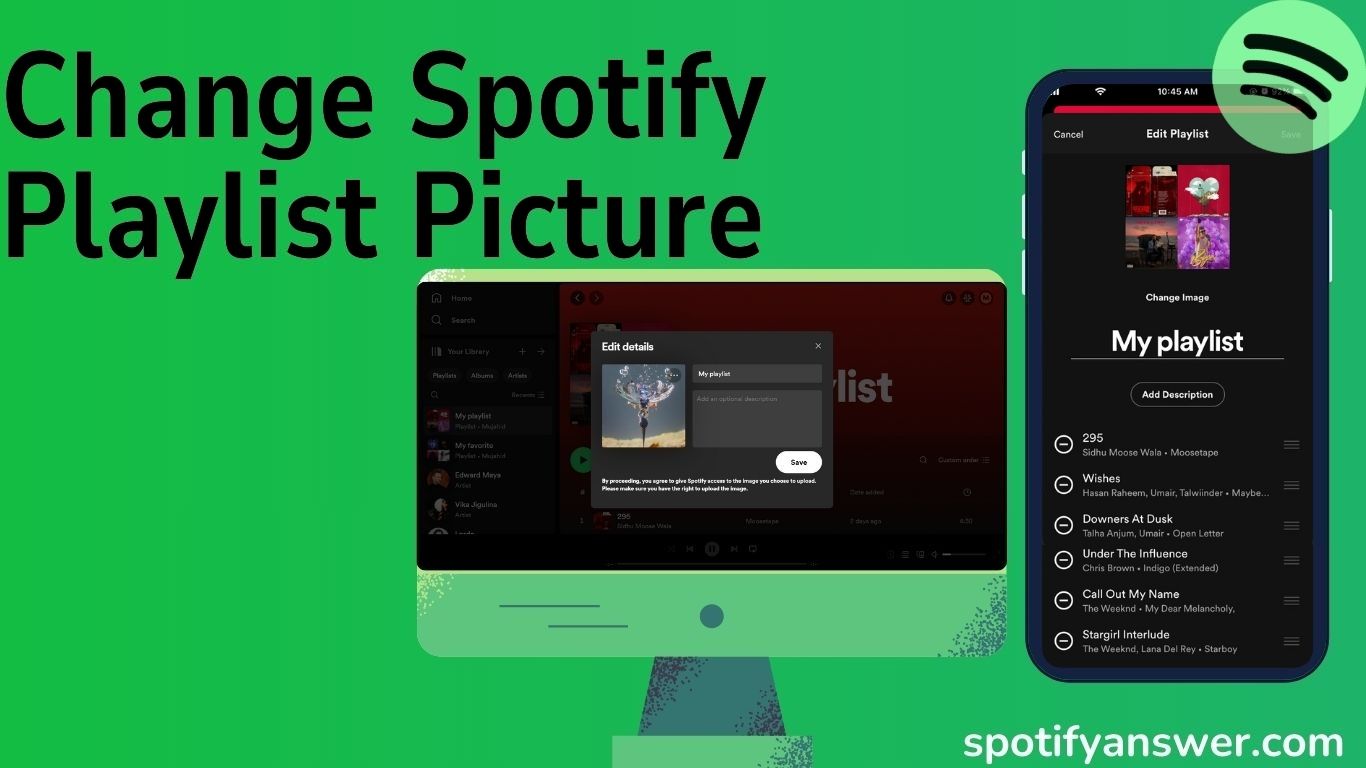Spotify has many features, but creating a custom playlist is one of the best features. In this article, I will teach you, how to change a playlist cover on spotify.
You can add costume art and descriptions on playlists that you have created. You can change the playlist cover on the free account, or a premium account.
When you create your playlist on spotify, by default spotify uses your playlist’s top four album arts to create your playlist cover, still, you can change your playlist cover.
In December 2021, spotify allowed users to change their playlist cover on their devices like Android, iPhone, and PC.
However, remember that you can only change the playlist cover photo on those you created, not on the playlist others have created or the system playlist. Spotify premium has many more features.
Here are the steps below to change a playlist covers on spotify.
Answer
Launch Spotify app, tap the library, and select the playlist you have created. Then click on the three dots icon and tap Edit. Now click on Change image, choose photo, and tap Save.
Contents
How to Change a Spotify Playlist Picture On iPhone
Spotify uses your top four-song album art in the playlist to create your playlist cover, your spotify playlist cover will be changed when you rearrange your spotify playlist.
You can change a playlist cover by rearranging the position of the songs from your playlist, uploading a picture from your library, or taking a new picture.
Step 1: Open your spotify app and click on library, select a playlist you created.
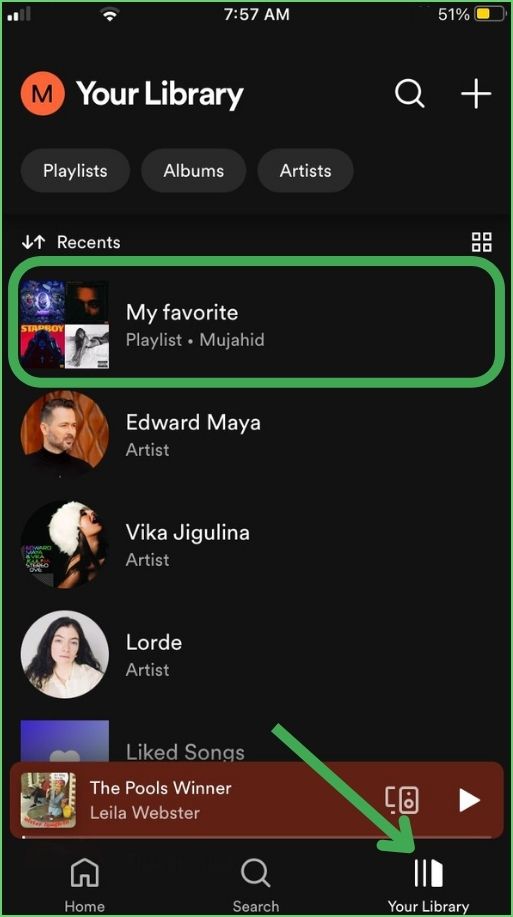
Step 2: Click on the three dots icon.
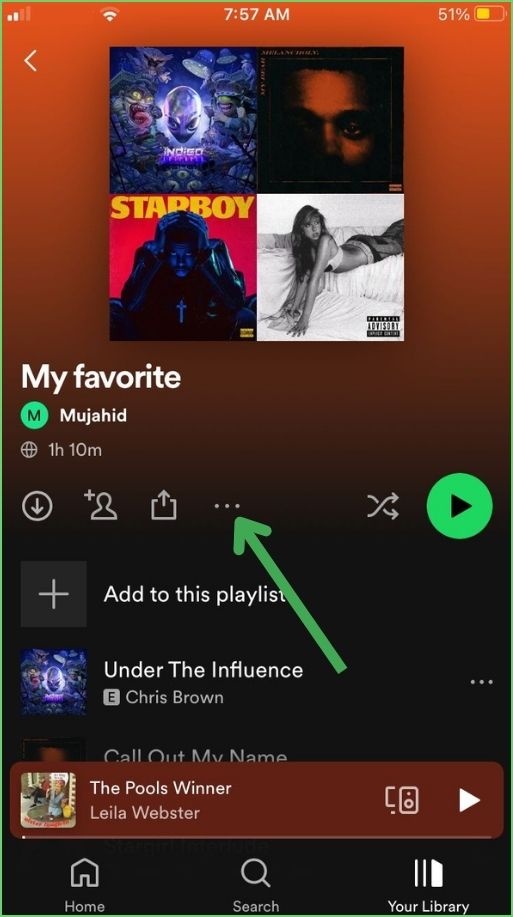
Step 3: Tap Edit.
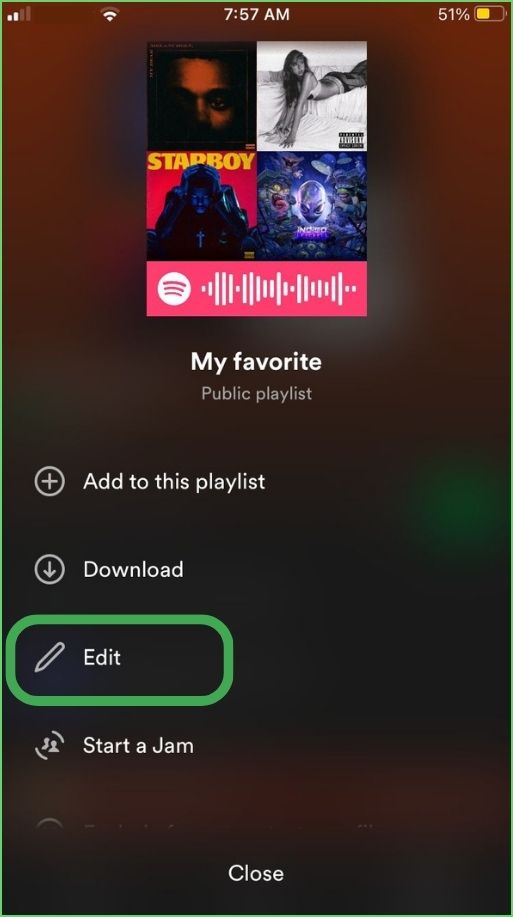
Step 4: Then click and hold on three horizontal bars next to the song, drag and drop the song to rearrange your playlist, and click on save, to save your changes. Your spotify playlist cover will be changed when you rearrange your spotify playlist.
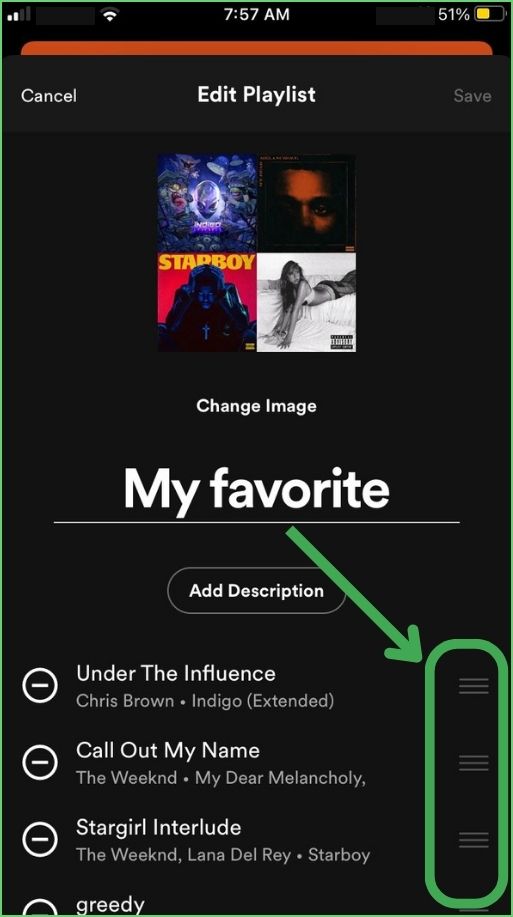
Step 5: Tap Change image.
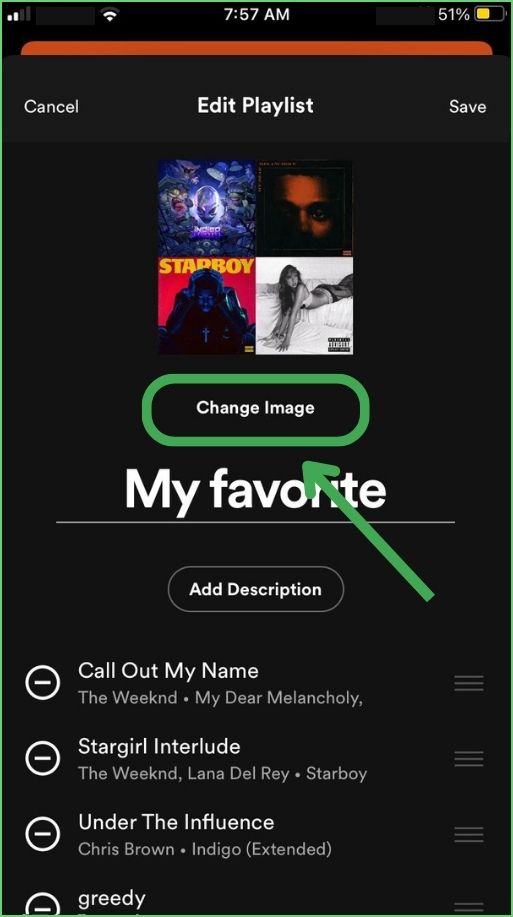
Step 6: Then select Choose from library or Take photo.
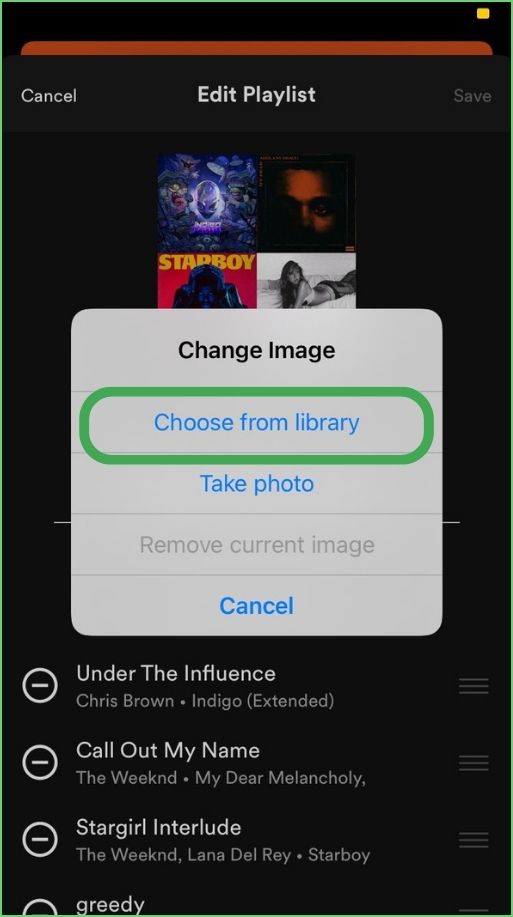
Step 7: Select an image from your iPhone library, tab Choose.
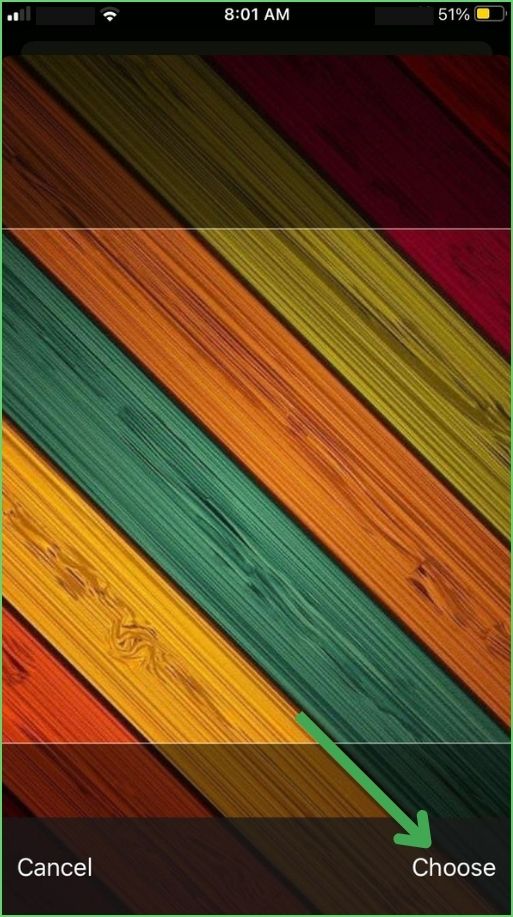
Step 8: Tap Save in the upper right corner.
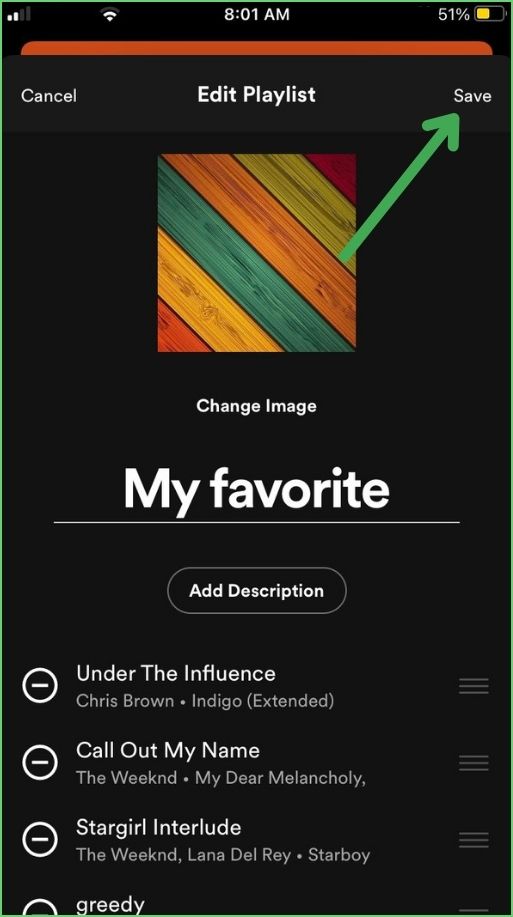
How to Change a Spotify Playlist Picture On Android
Now Spotify Android users can change their spotify playlist picture. Follow the steps below, to upload custom art or a photo from your Android phone.
Step 1: Open spotify app on your Android mobile.
Step 2: Tab library, select a playlist you have created.
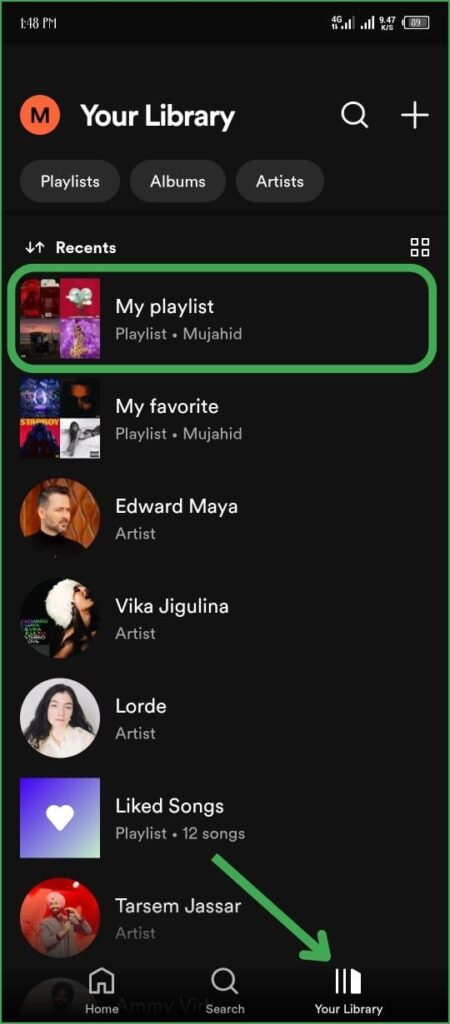
Step 3: Now click on the three dots icon.
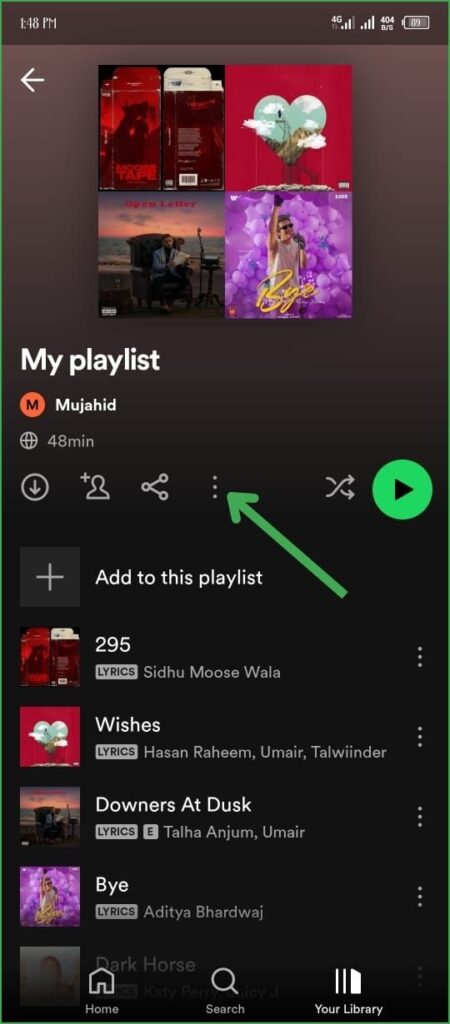
Step 4: Then click on Edit.
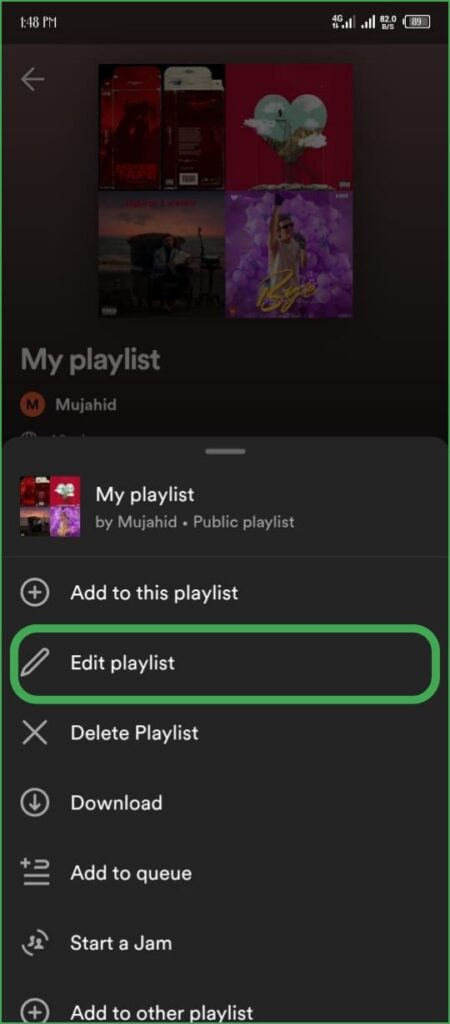
Step 5: Tab and hold on three horizontal bars, drag the song, and drop on the new place. Your playlist cover will be changed after rearranging to playlist songs.
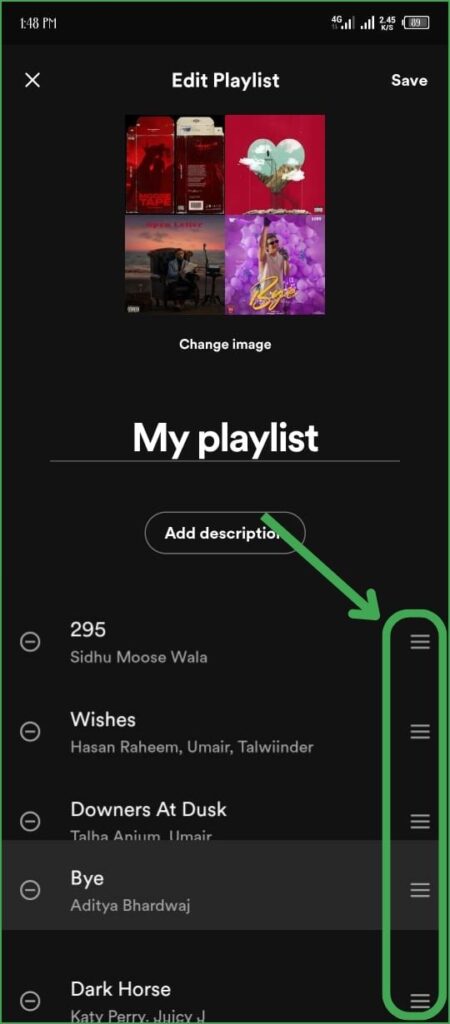
Step 6: Tab Change Image.
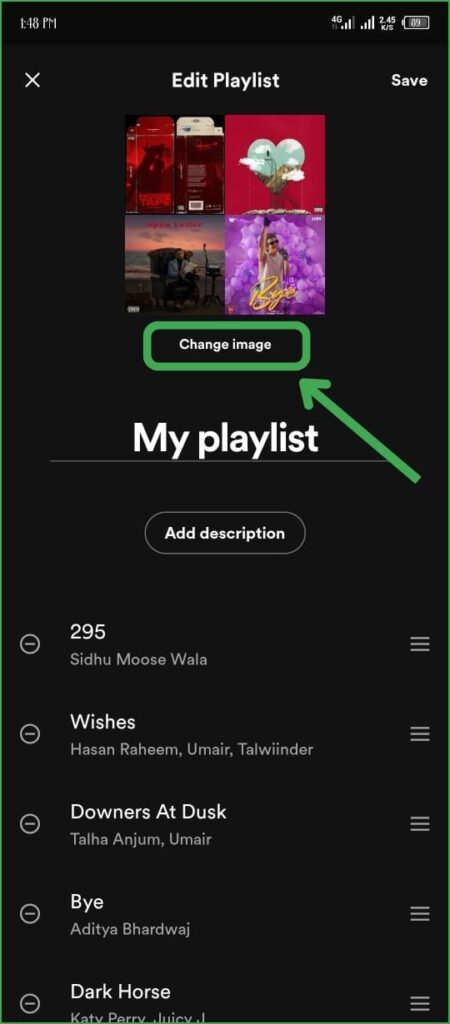
Step 7: Then select Choose photo or Take photo.
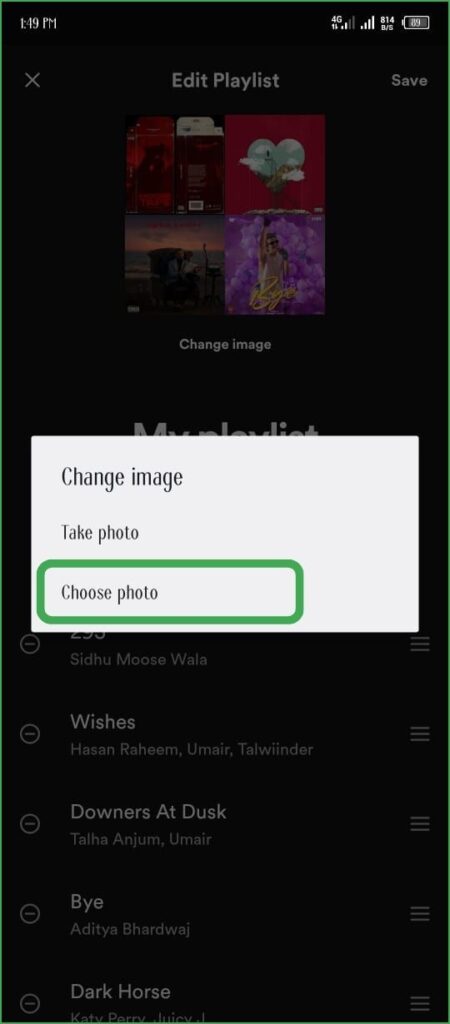
Step 8: Select an image from your Android phone library, and tap Use Photo.
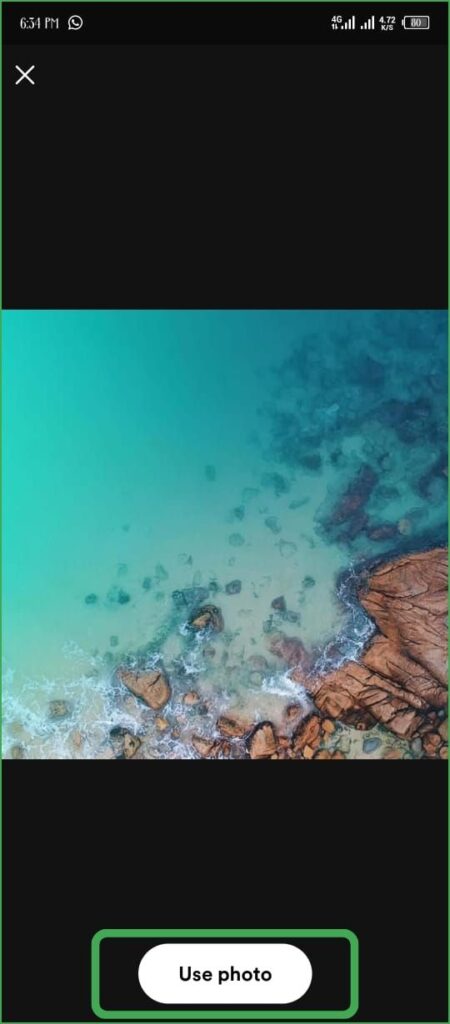
Step 9: Tap Save.
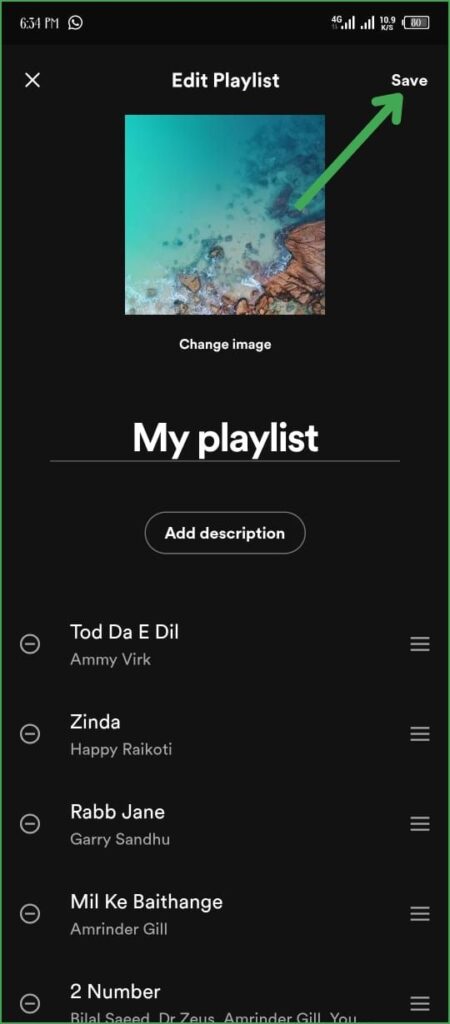
How to Change a Spotify Playlist Picture On PC
The process of changing a spotify playlist picture on the desktop is a little bit different from mobile. still, you can easily change spotify cover image on your desktop by following the steps below.
Step 1: Open your Spotify app or Spotify website on your desktop.
Step 2: Select a playlist you have created, from the left side of your screen.
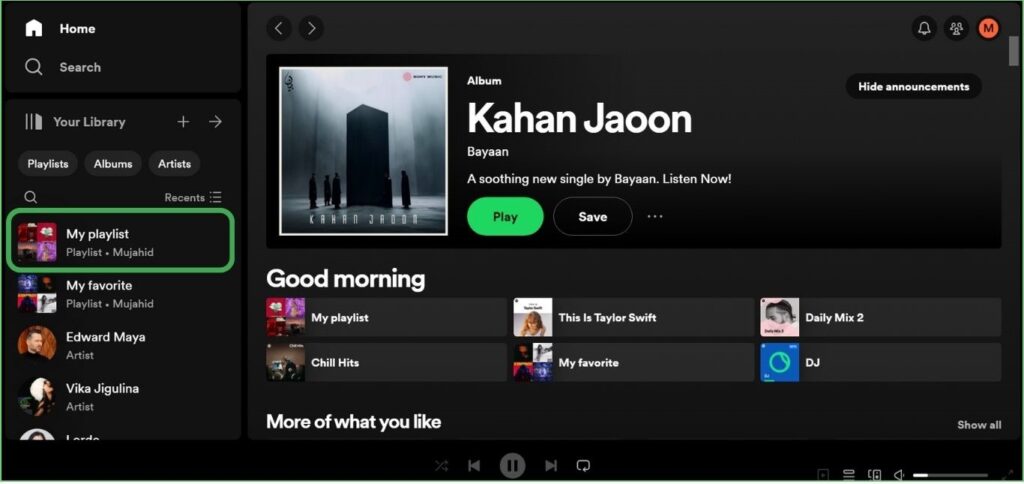
Step 3: Tap the three dots icon.
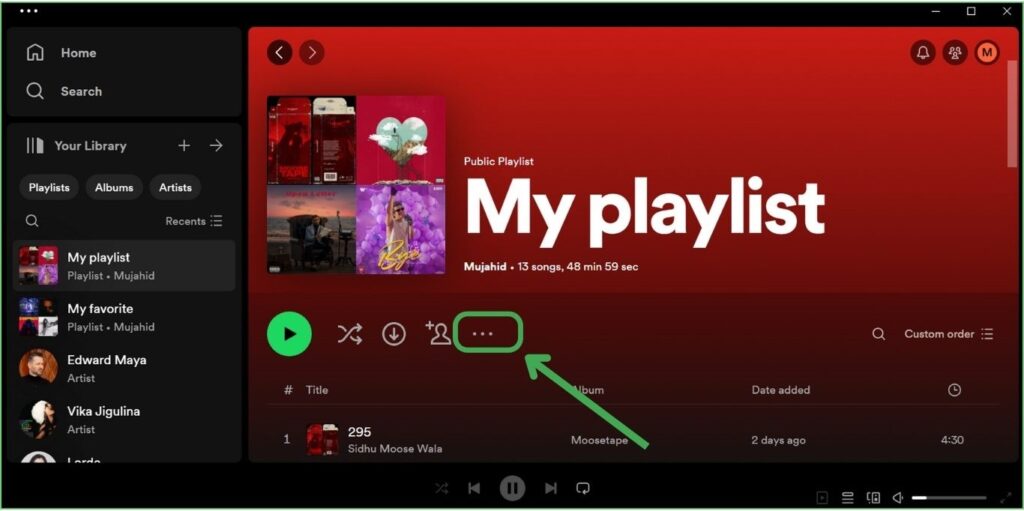
Step 4: Then click on Edit details from the menu.
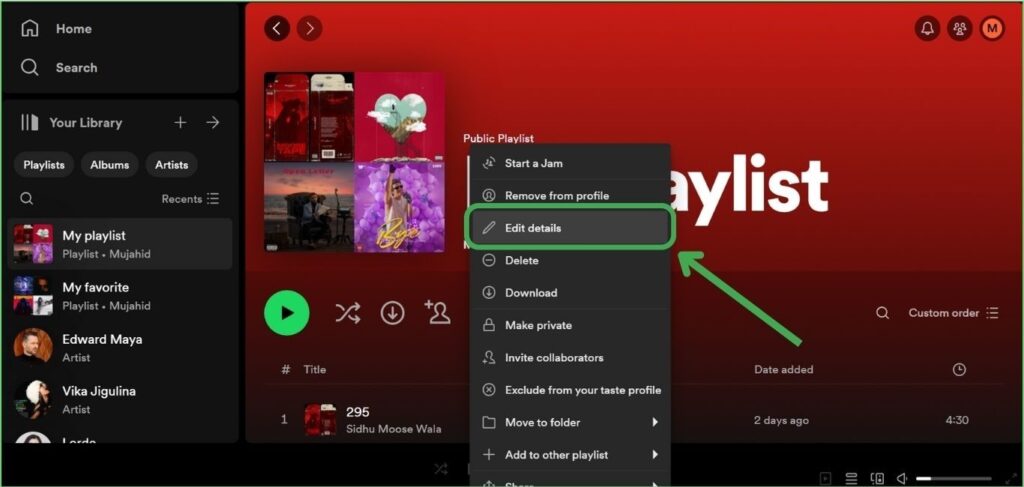
Step 5: Now move your cursor to Choose photo, and click on it.
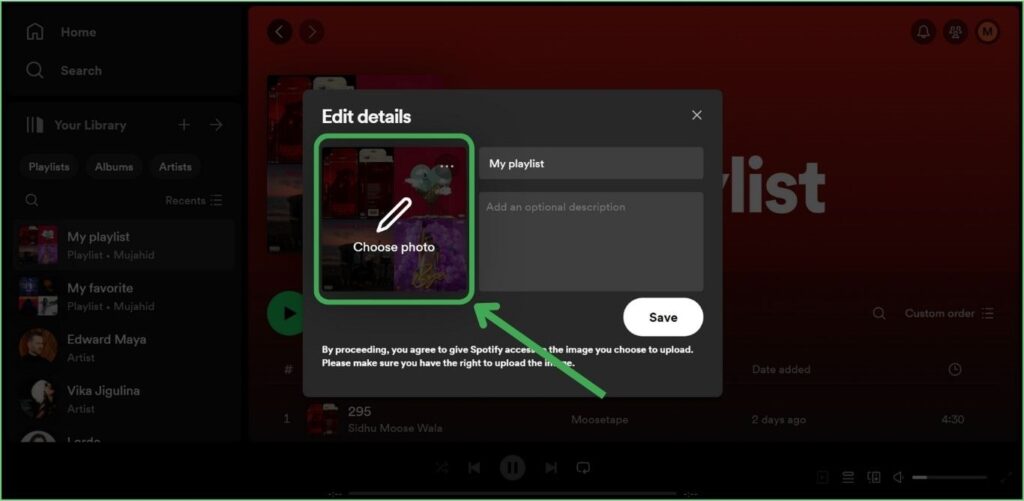
Step 6: Then select an image from your desktop.
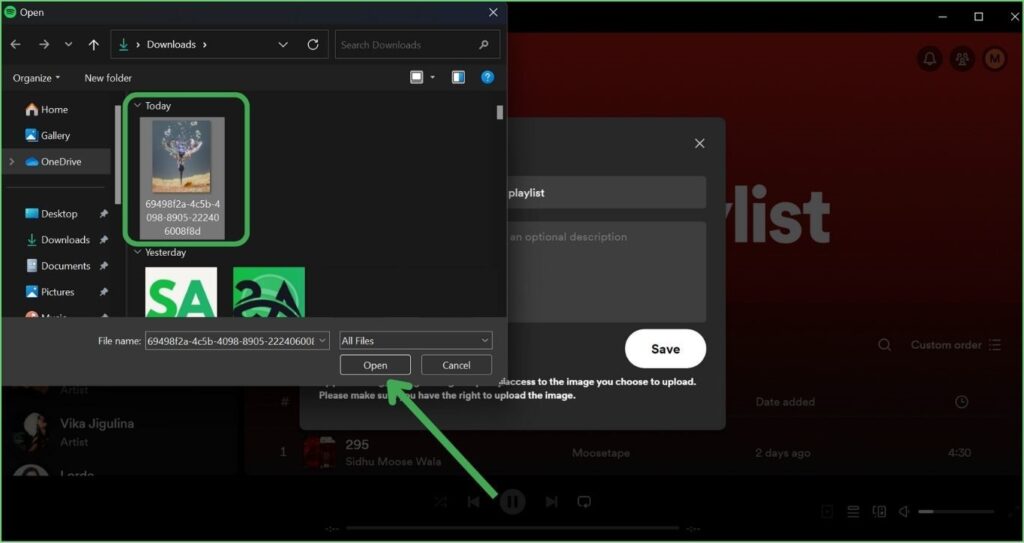
Step 7: Tap Save.
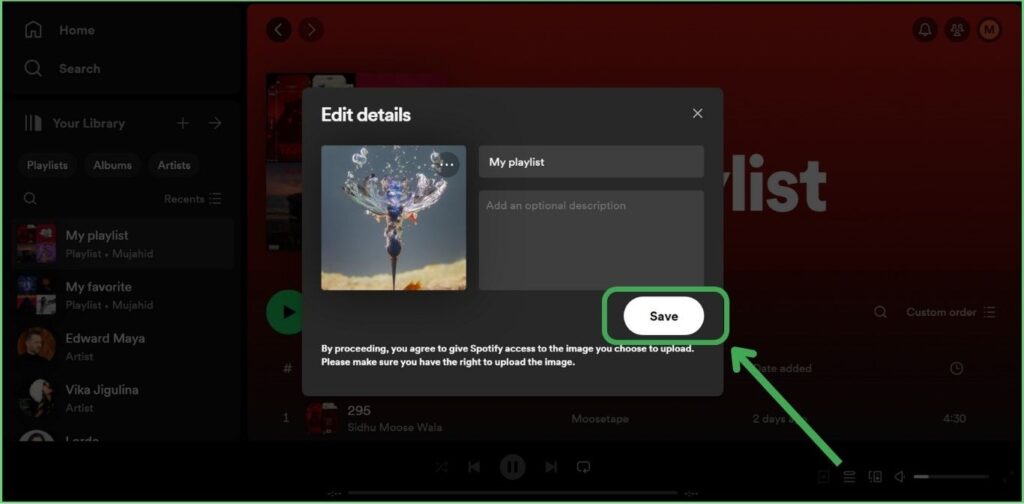
FAQ
How do you change a playlist cover on Spotify mobile?
You can change the spotify playlist cover on your mobile. Open spotify app, tap the library, and select the playlist you have created. Then click on the three dots icon and tap Edit. Now click on Change image, choose photo, and tap Save.
Can you customize Spotify playlist covers?
By default spotify uses your playlist’s top four album art to create your playlist cover, still, you can change your playlist cover photo, by rearranging the position of the songs from your playlist, uploading a picture from your library, or taking a new picture.
Do you need Spotify Premium to change playlist covers?
No, you do not need Spotify Premium to change playlist covers. However, remember that you can only change the playlist cover photo on those you created, not on the playlist others have created or the system playlist.
Conclusion
Spotify music streaming app makes it easy for users to create their favorite playlists on spotify and change playlist cover pictures. You can also delete playlists, recreate playlists, and much more.
In this article, I have explained How to change a playlist cover on the Spotify app for Android and iPhone and also on PC. You can change your playlist cover by following the step-by-step guide in this article. If you have any questions about how to change the playlist cover? plz, comment below.
Meet Lucas Ross, the ultimate Spotify enthusiast and founder of Spotifyanswer.com. For the last 5 years, I have been sharing solutions, tips, guides, and the latest news for Spotify users. Maximize your Spotify experience with expert tips and recommendations to optimize your music listings.