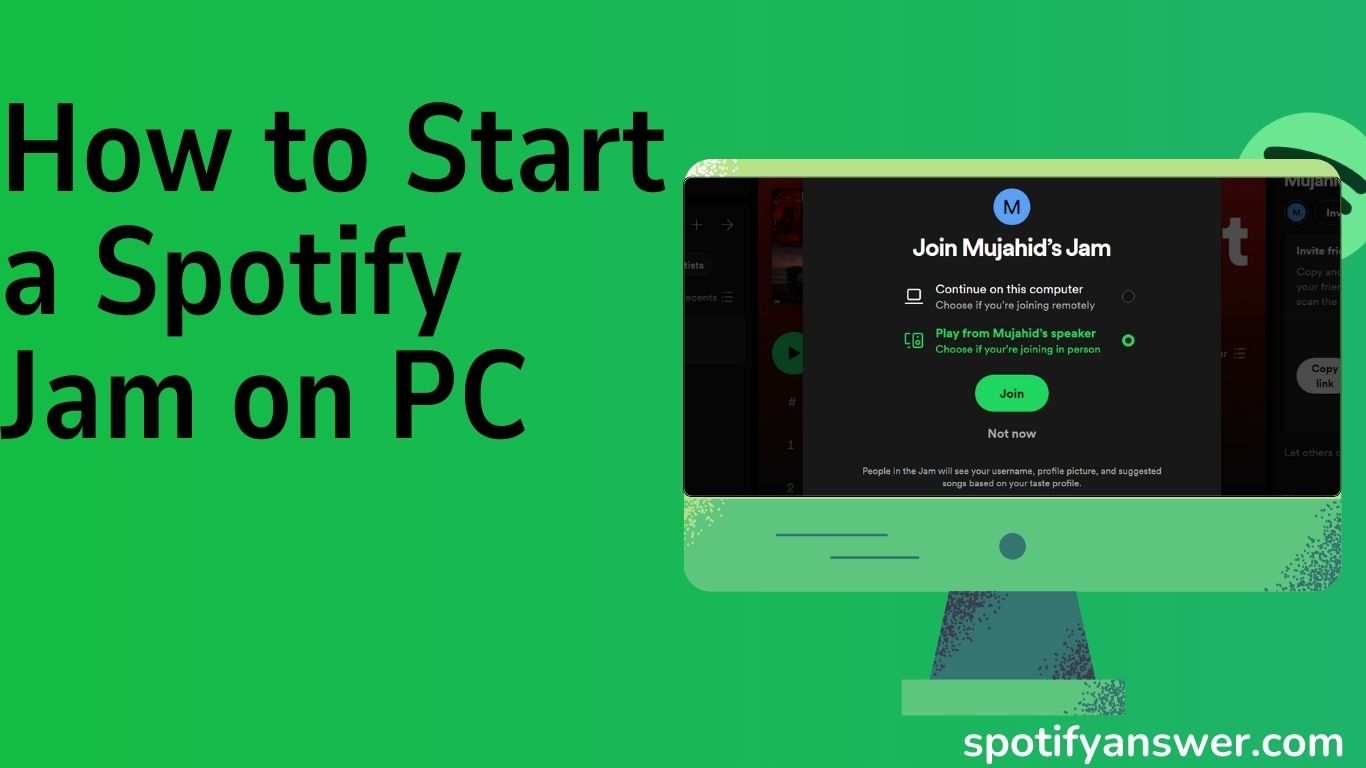Jam on Desktop app? Sync listening with friends on the Windows desktop app. Now Jam is available on the desktop version. In starting time Spotify jam only worked on mobile. But now Spotify desktop users can start a spotify jam on a desktop and enjoy this spotify feature. Start now spotify jam on PC.
Spotify Jam is a new feature, that allows you to listen spotify with your friends on a desktop and share the playlist you have created with friends. You can also listen together at the same time.
In spotify jam session on a desktop, you can add songs or your playlist. You can share your link with friends or your friends can scan your QR code and join your jam. you can invite up to 32 people to jam in a private session.
Answer
Launch the Spotify app, select the playlist, and click on the three dots, or right-click on any song, and tap Start a Jam. Then click on the invite, tap the copy link, and share the link with friends.
Note: Only Premium subscribers can start spotify jam, but you can join jam on a free or premium plan.
Contents
How to Start a Spotify Jam on PC
To start a jam on your desktop, follow the steps below.
Step 1: Install the Spotify desktop app from the Windows Store.
Step 2: Launch the Spotify app on your desktop.
Step 3: Select a playlist or song.
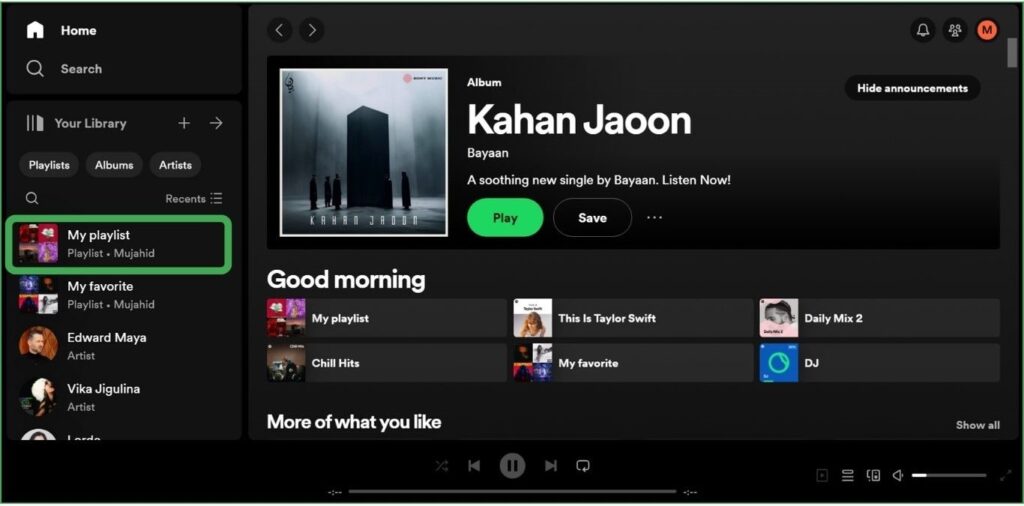
Step 4: Tap the three dots icon or right-click on any song, to see options for your song or playlist.
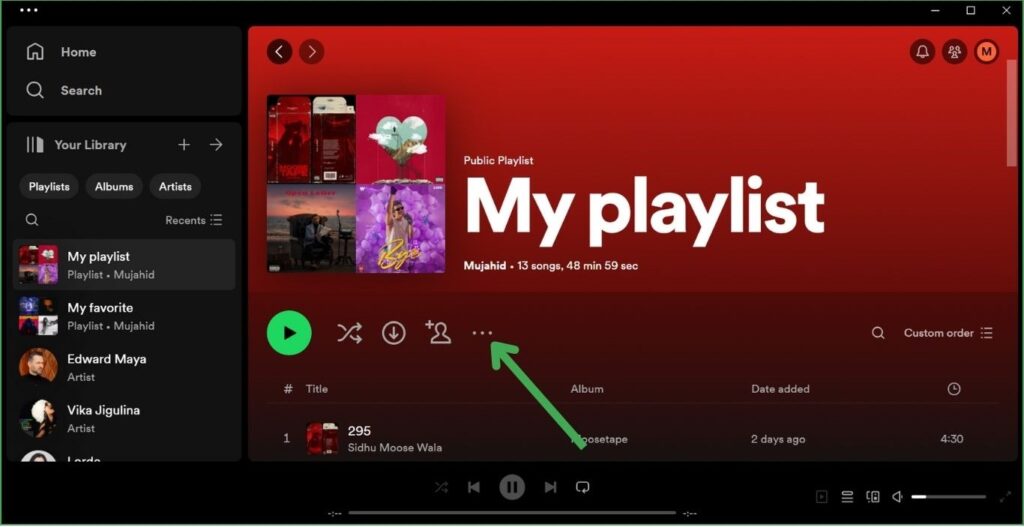
Step 5: Then click on Start a Jam from the menu.
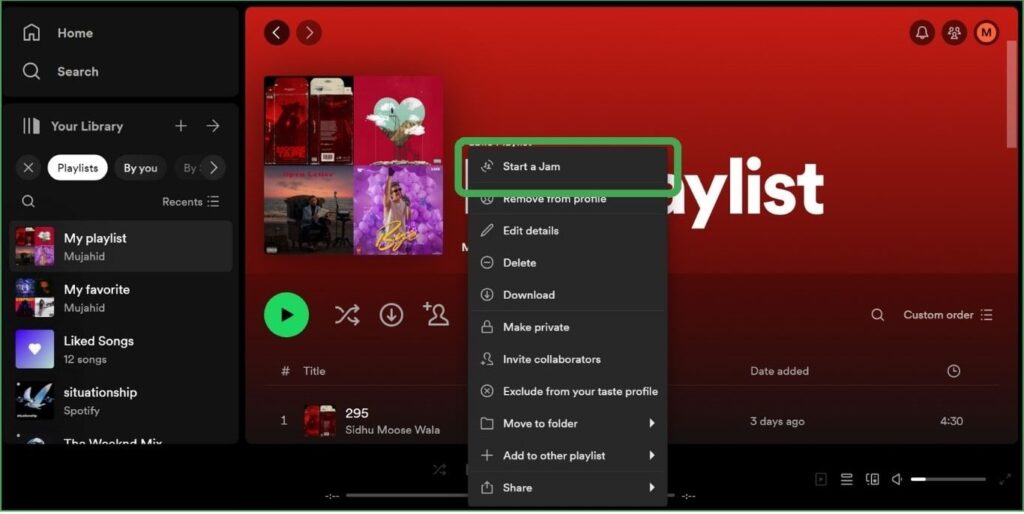
Your current playing session will now convert into a Jam session on your desktop.
Add Friends to a Spotify Jam on PC
When you start Spotify Jam on your desktop, here’s how to invite your friends to join the jam session, follow the steps below.
Step 1: Launch your Spotify desktop app, tap jam, or click on the queue icon at the bottom right corner of the screen.
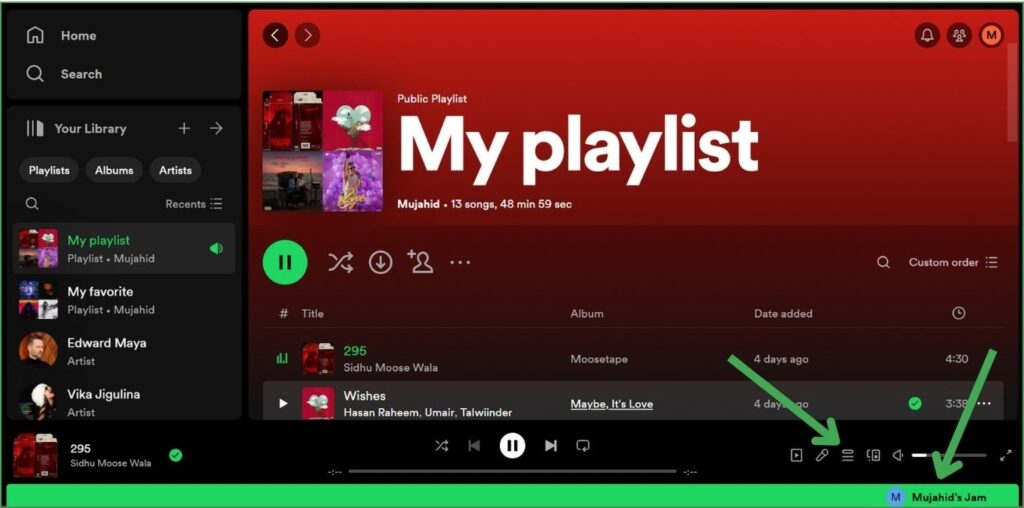
Step 2: Now click on Invite to invite friends to your Jam.
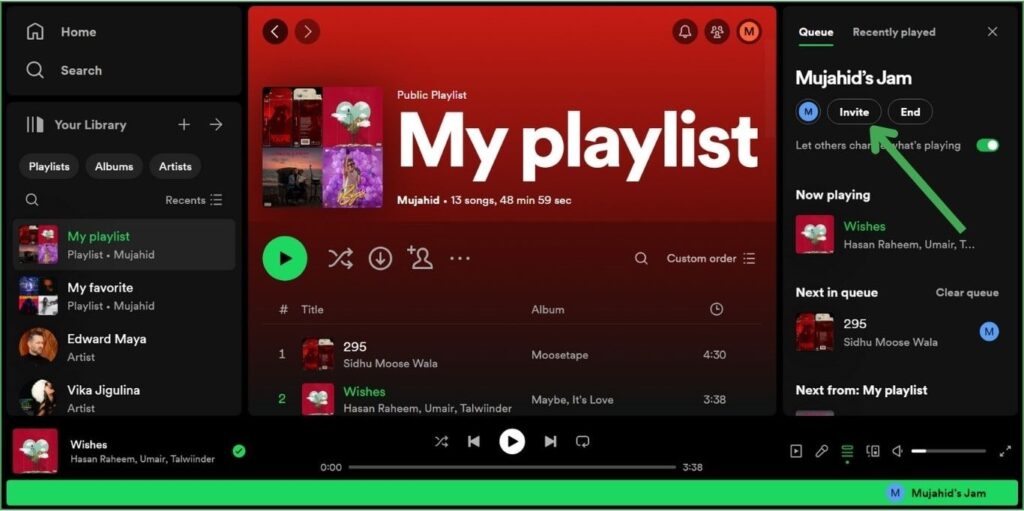
Step 3: Then click on the Copy link, and a link will copied to your clipboard.
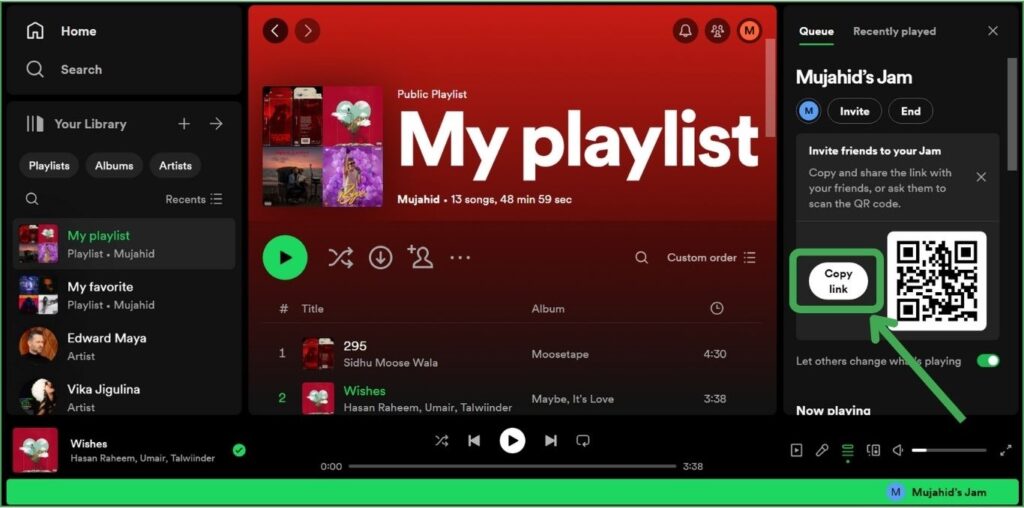
Step 4: Now share this link with your friends using any messaging app, such as WhatsApp.
Step 5: Lunch your WhatsApp or WhatsApp Web on your desktop.
Step 6: Select a friend and send this link to your friends.
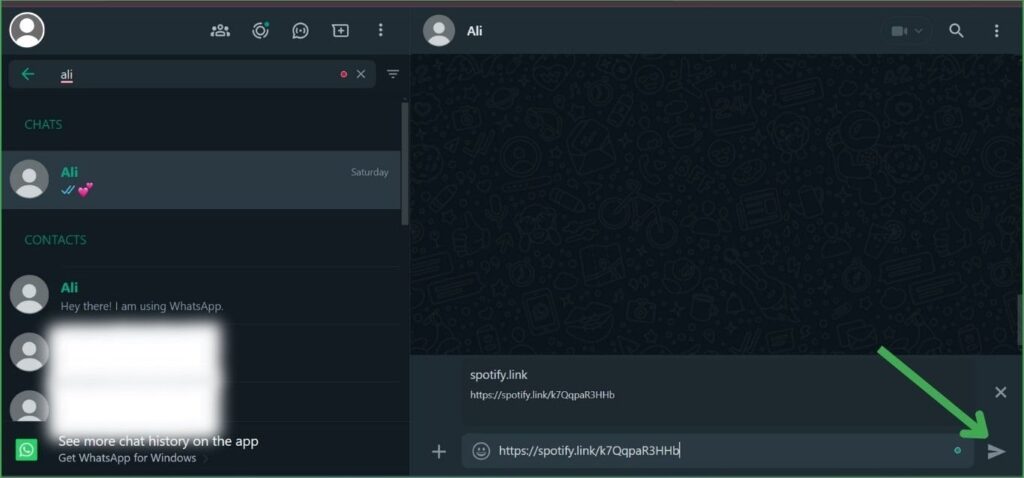
Your friend can join this jam session by clicking on this link. Now ask your friends to join your spotify jam, by clicking on the link you have sent to them.
Share this link with your friends using any social media app like WhatsApp, Instagram, or Twitter. Your friends can also join your jam by scanning the QR code on your screen.
Must Read: How to Start a Jam on Spotify
How to Leve or Join jam session on PC
Here are the steps to join or leave a jam session on your desktop.
Step 1: Tap on the invited link.
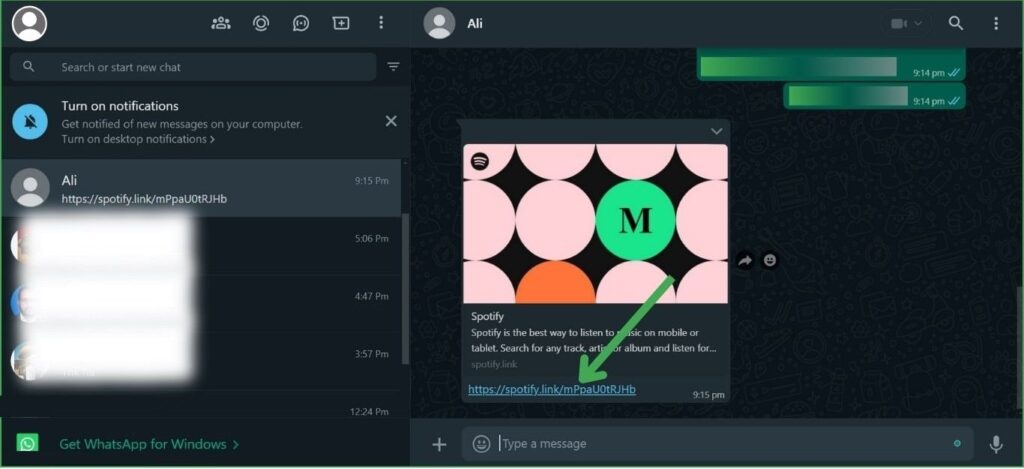
Step 2: Select the playback output source.
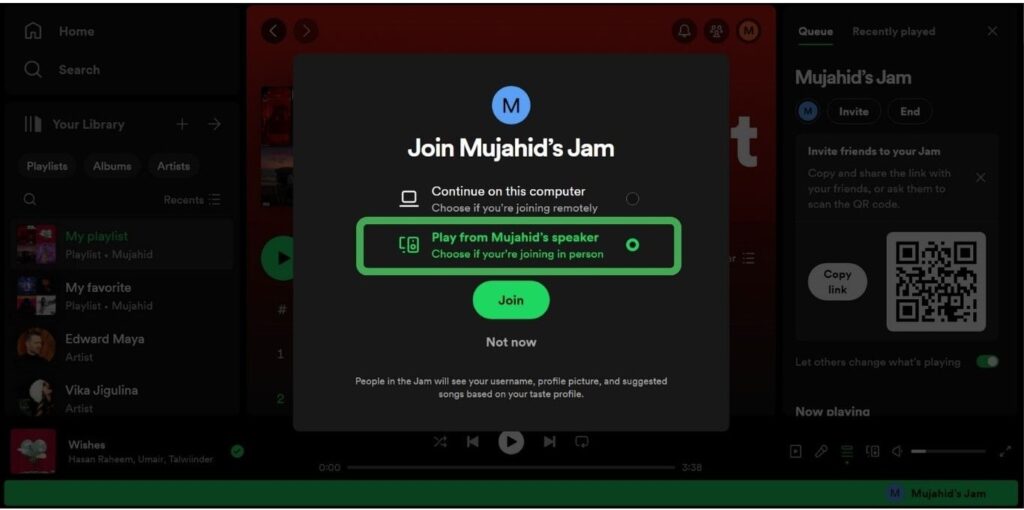
Step 3: Then click on join
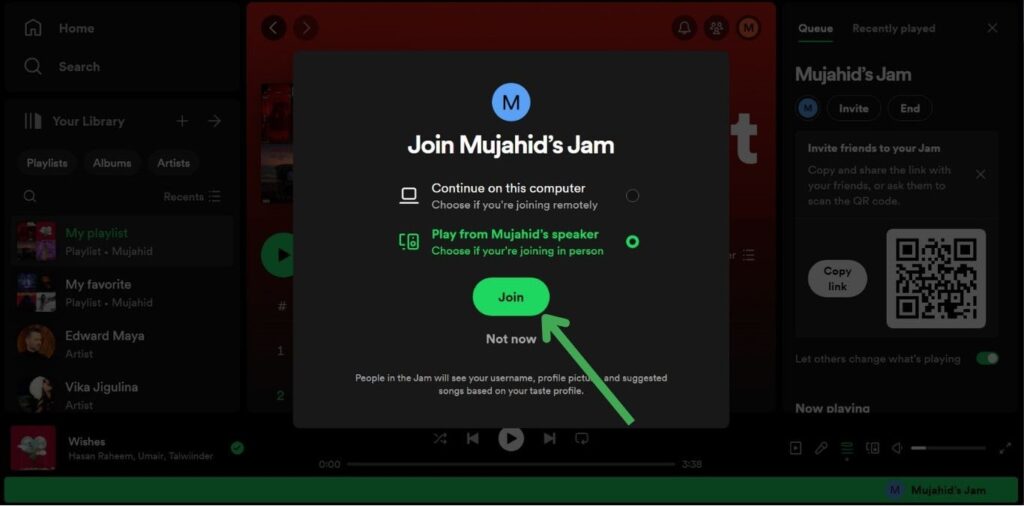
Step 4: To leave this jam session, Tap on Leave.
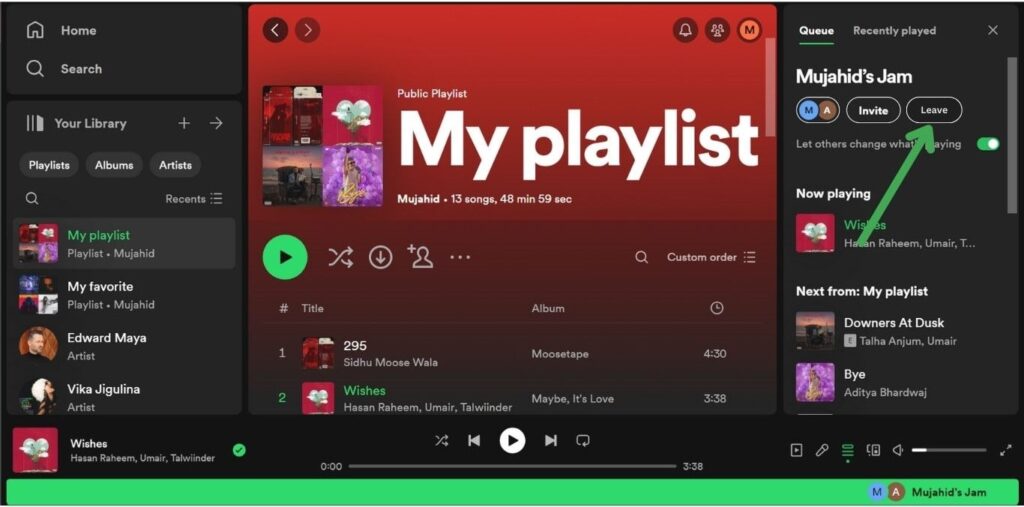
Also Read: How to Start a Spotify Group Session on PC?
Remove Guests From Spotify Jam on PC
To remove guests from spotify jam on PC, follow the steps below.
Step 1: Click on your profile picture.
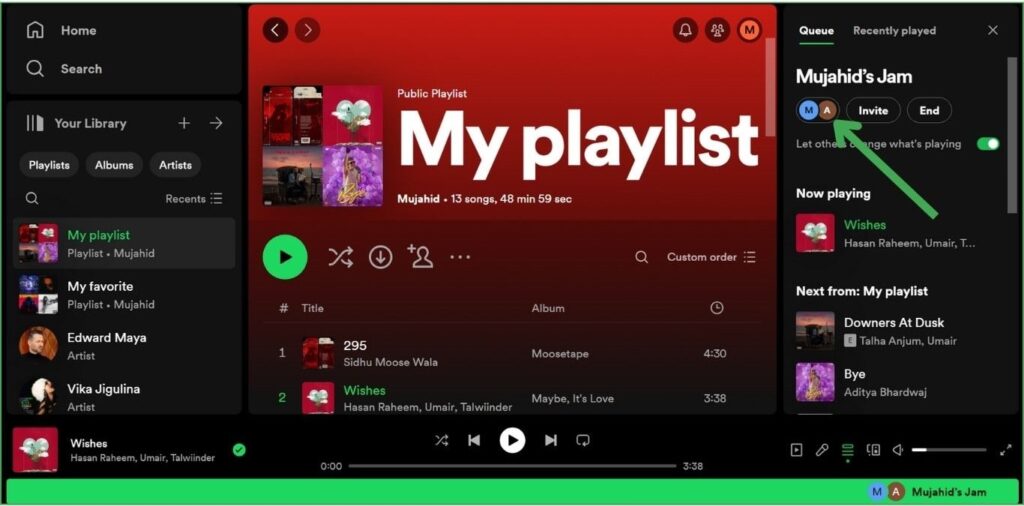
Step 2: Tap Remove, next to the guest to remove from the jam session.
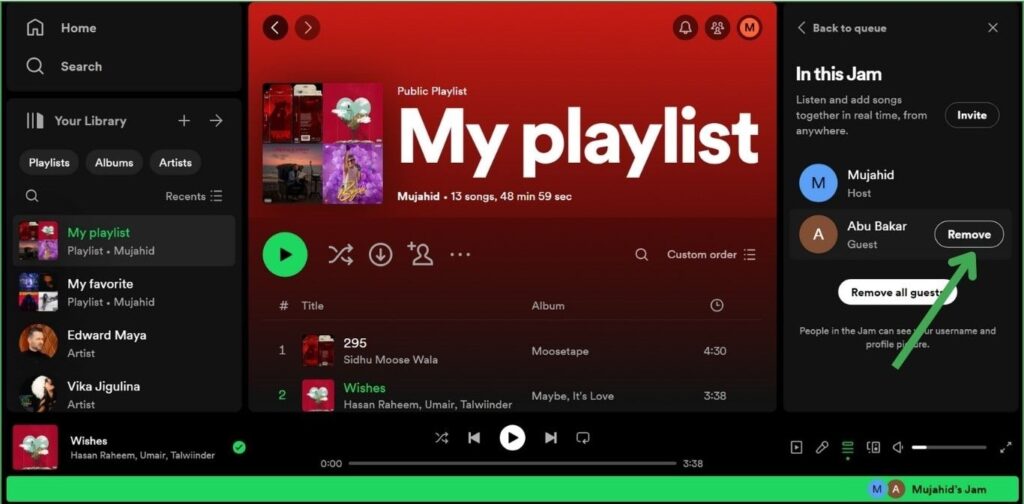
Step 3: Tap Remove, to confirm remove from Jam.
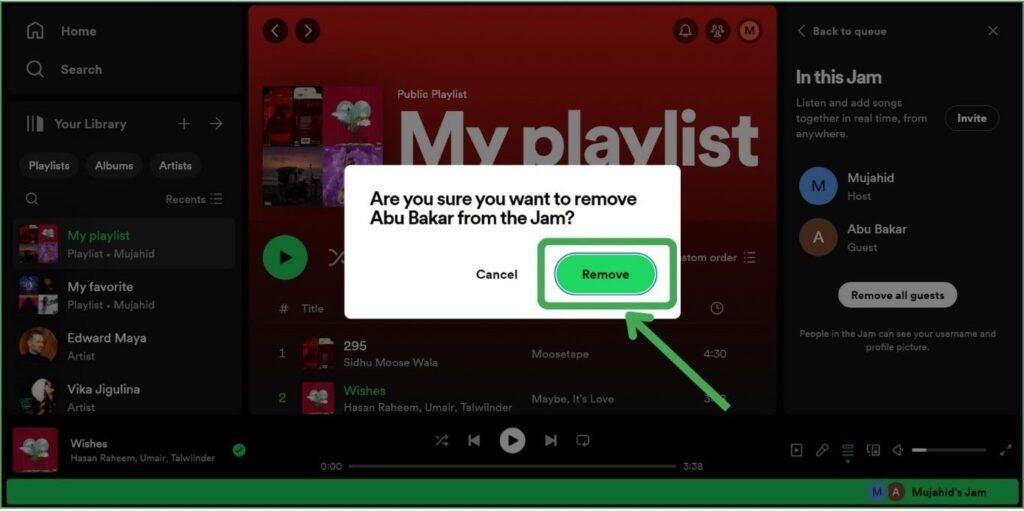
Step 4: To remove all participants, tab Remove all guests.
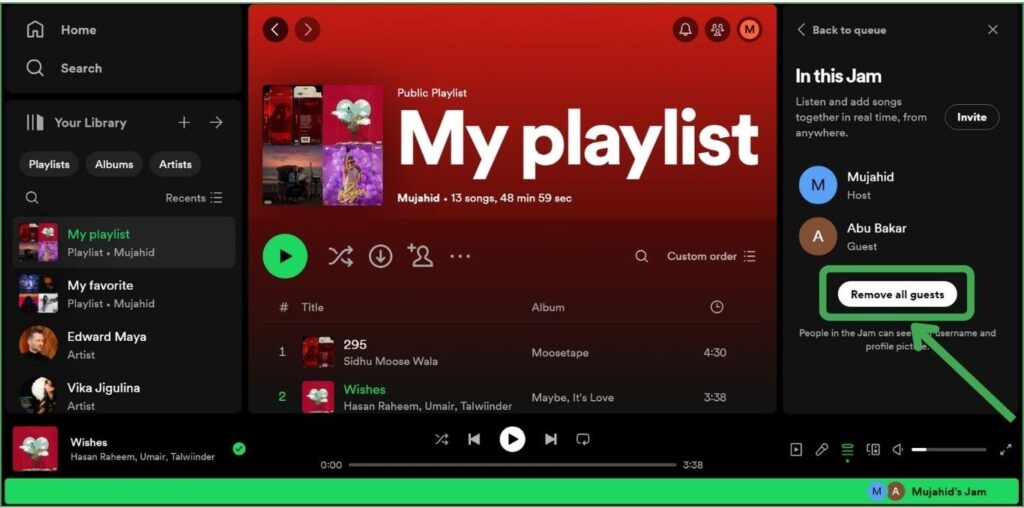
Control Playback of Jam on PC
By toggling, the host can disable other participants from changing a song, pausing, and repeating it repeatedly. Only the host can do this to toggle it off, Guests can still add to the queue.
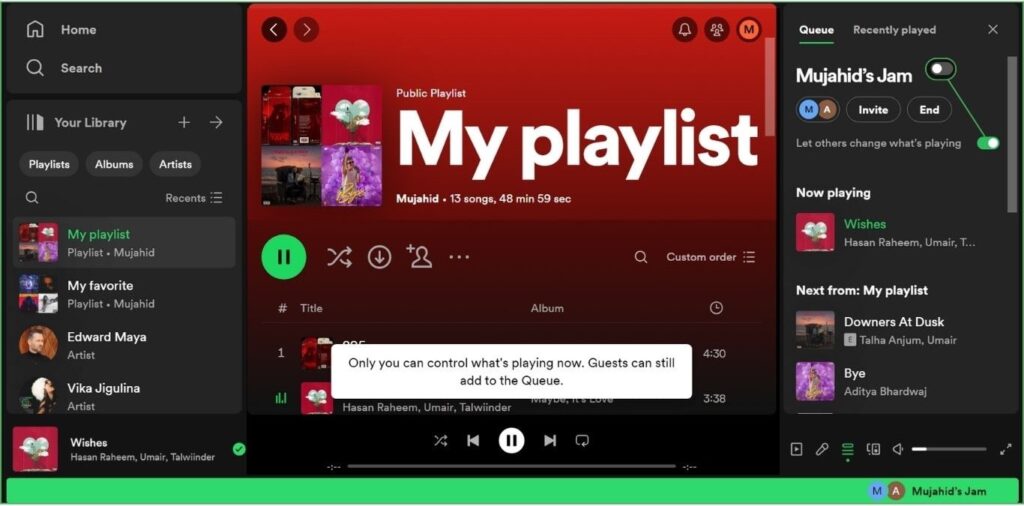
How to End Spotify Jam Session on PC
After you’ve completed the Jam session, follow these steps to end the Jam on Spotify.
Step 1: Open the Spotify app on your desktop, and tap jam.
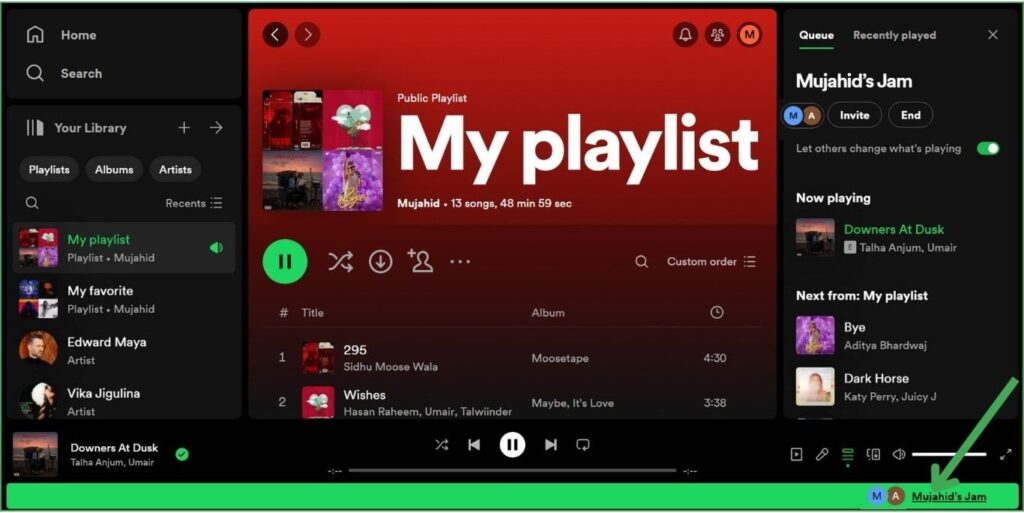
Step 2: Tap the End to end the Spotify Jam.

Step 3: Click on End Jam to confirm.
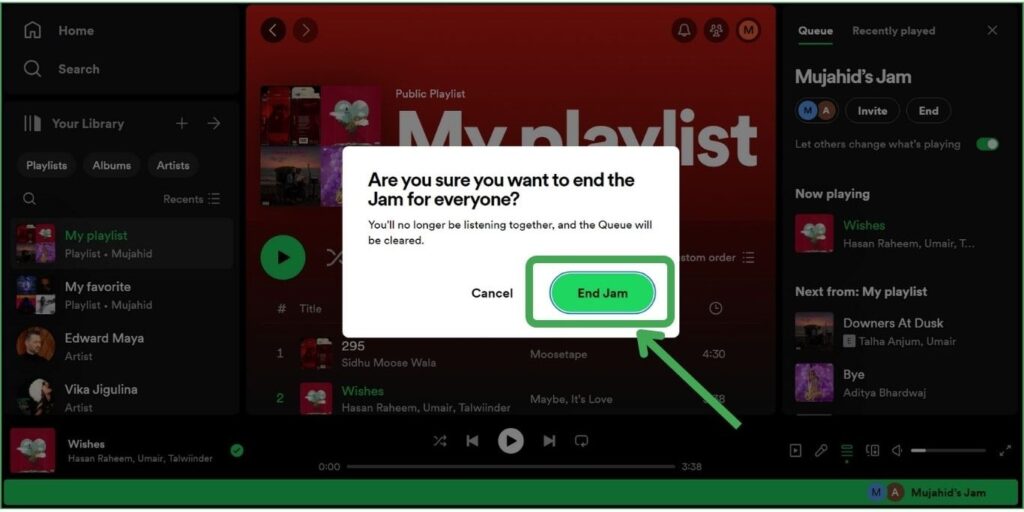
You can get more information from Spotify newsroom posts:
➜ Spotify Jam, Personalized Way to Listen With Your Friends
You can get more help from the support article:
➜ Spotify Support Article: Jam on PC
FAQ
Can I start a Spotify Jam on PC?
Sync listening with friends on the Windows desktop app. Now Jam is available on the desktop version. In starting time Spotify jam only worked on mobile. But now Spotify desktop users can start a spotify jam on a desktop and enjoy this spotify feature.
How do I join a Spotify Jam on PC?
To join spotify jam on your desktop, tap the invited link, select the playback output source, and click join.
To start spotify jam, the host must be a Premium subscriber, but you can join jam on a free or premium plan.
Can I listen to Spotify Jam with friends on a PC?
Yes, you can listen to spotify jam with friends on your pc. In starting time Spotify jam only worked on mobile. But now Spotify desktop users can start a spotify jam or listen on a desktop and enjoy this spotify feature.
How many people can join the Jam session on PC?
Up to 32 people can join the jam session on a desktop. You can also leave jam on the desktop.
I can not see the option to start the jam on PC.
Now you can see the option to start the jam on your desktop. select your spotify playlist and click on the three dots icon or select a song and right-click on it, you will Start a Jam tap on it and tap invite, copy the link, and send it to your friends to start spotify jam on your PC.
Jam on Desktop app?
Sync listening with friend on windows desktop app. Now Jam is available on desktop version.
Conclusion
In conclusion, now you can start a Spotify Jam on your desktop. To start a spotify jam host must be a premium subscriber, still, guests can join on a free or premium plan. I also explained all the related topics about How to Start a spotify Jam on PC.
If you have any questions related to starting a jam on the desktop, plz comment below.
Meet Lucas Ross, the ultimate Spotify enthusiast and founder of Spotifyanswer.com. For the last 5 years, I have been sharing solutions, tips, guides, and the latest news for Spotify users. Maximize your Spotify experience with expert tips and recommendations to optimize your music listings.