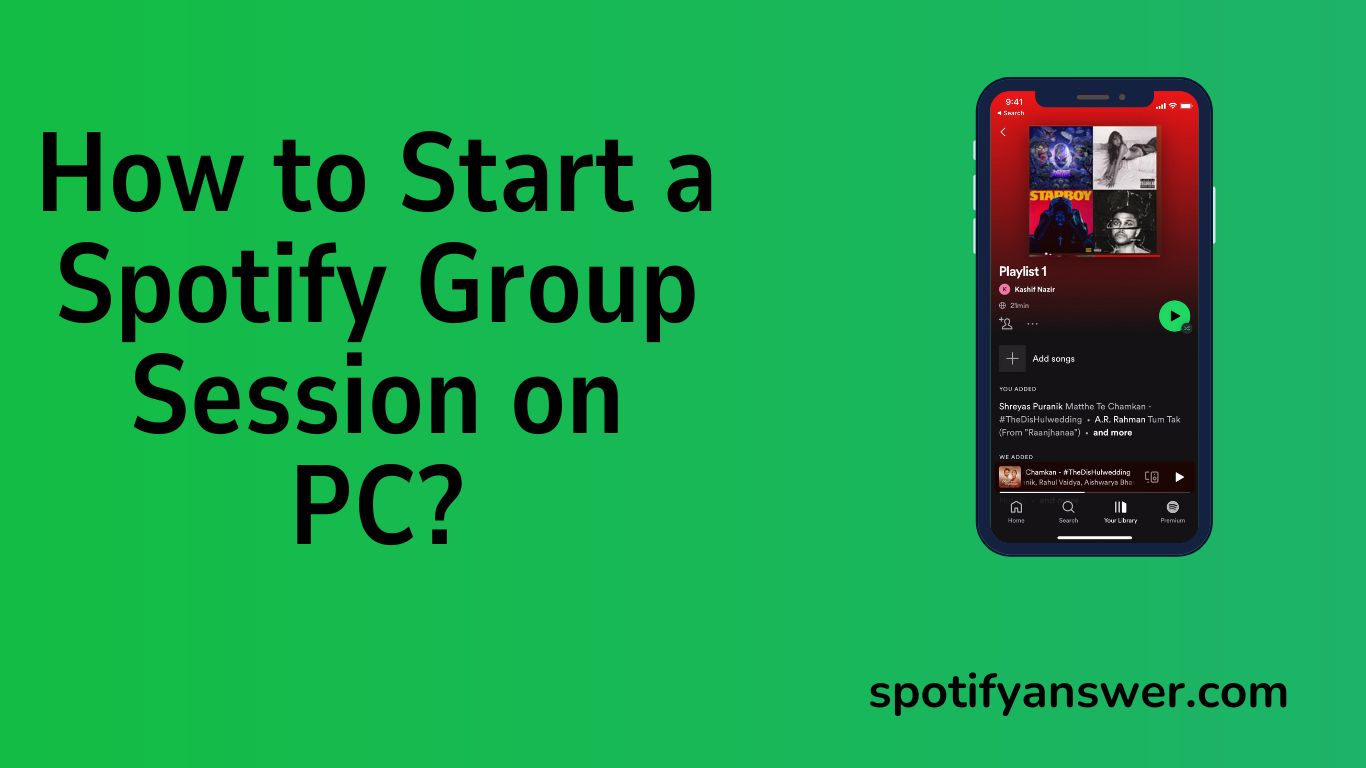Spotify is a popular music streaming app that allows users to enjoy music together. Spotify users can enjoy a lot of number songs, playlists, and albums. Spotify users enjoy music on mobile, desktop, and tablet.
Spotify group session was launched in July 2020, for spotify premium users. Spotify Premium allows two to five users to enjoy music in spotify group sessions.
Spotify premium subscribers can enjoy the wonderful feature, “Spotify Group Session,” which allows spotify premium subscribers to enjoy songs, playlists, and podcasts with five friends. In spotify group sessions, all users can play, pause, skip, and queue music.
This article will teach you how to start a spotify group session on PC. So you will enjoy Spotify music with your friends.
Follow the steps below to enjoy music with your friends simultaneously.
Contents
How to Listen Songs Together on Spotify?
Answer
To start a group session, play a song on your spotify mobile app. Tap on the “invite” option. Then share the QR code that others can scan to join spotify group sessions or share a link via any messaging app.
How to Create a Group Session on Spotify
Spotify group session is only available for sopotify premium user. Follow the steps below to create a group session on iPhone or Android.
Step 1: Open your spotify app on your mobile.
Step 2: Play a song on spotify app.
Step 3: Tap the “Device” icon on the bottom left corner of the screen.
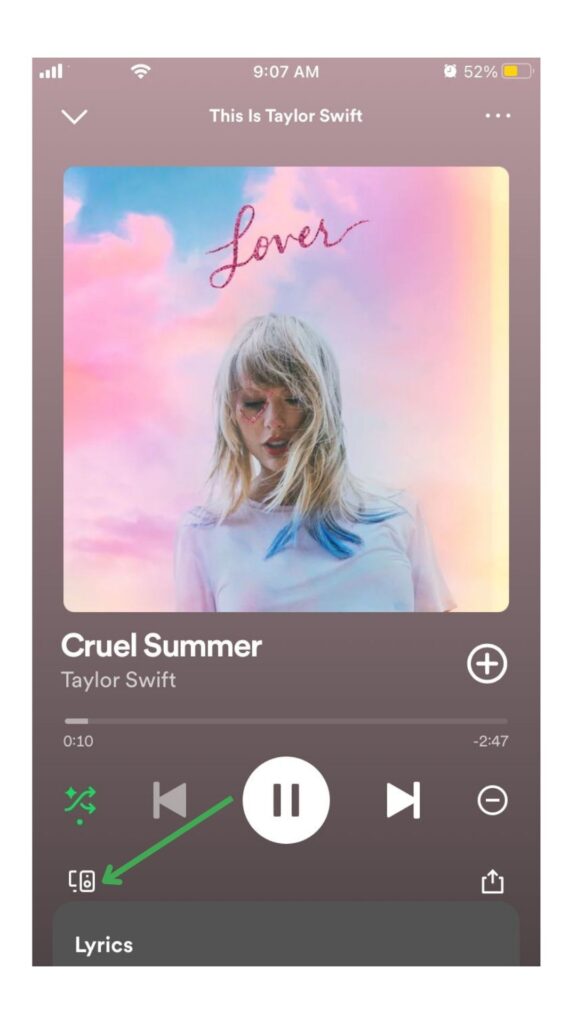
Step 4: Now click on Start Session.
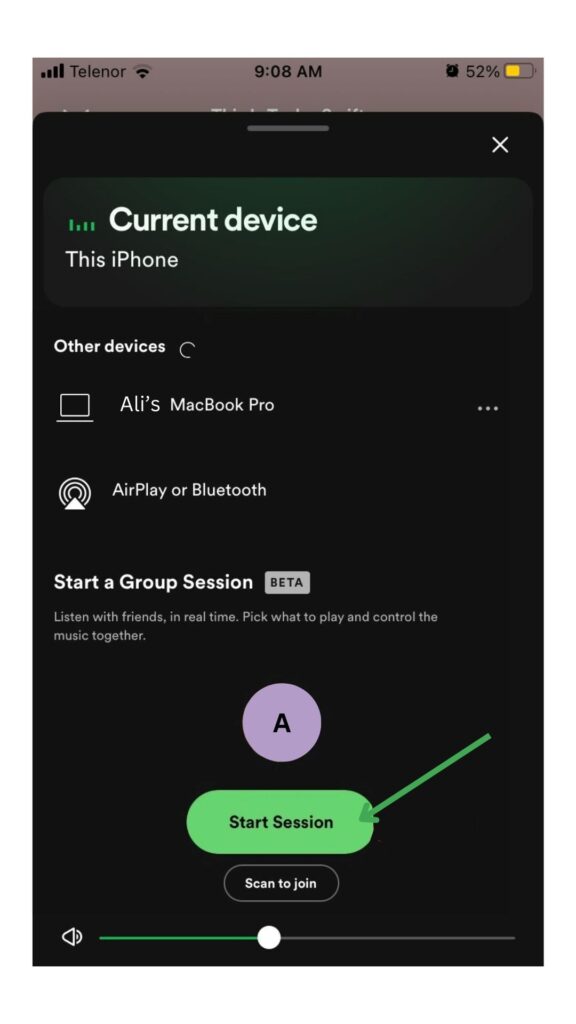
Step 5: Tap on Invite Friends.
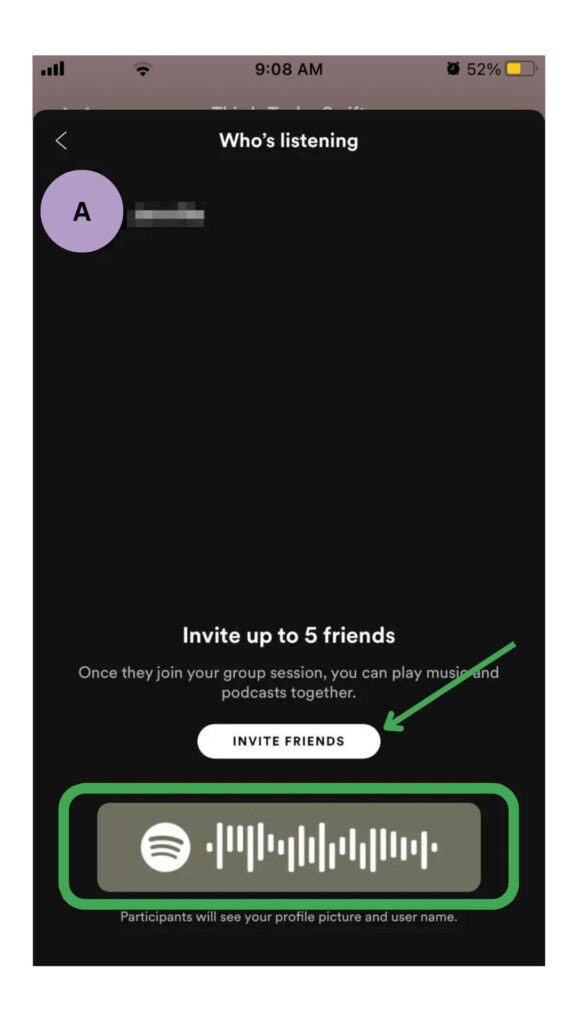
Step 6: Then share the link or QR code with your friends.
Step 7: To end the group session, tap End session at the bottom of the screen.
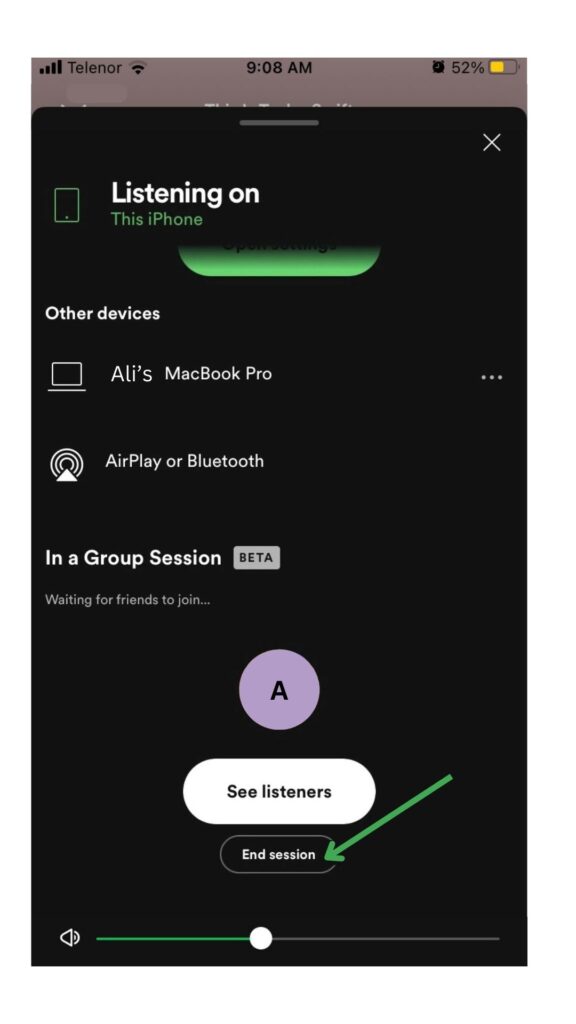
The Spotify QR code appears in the brown rectangle at the bottom of the screen, and when a spotify user scans this QR code, he will automatically join this spotify group session.
You can share the link with your friends to join a group session, via WhatsApp, Instagram, and Twitter. Invited friends from this link can join this group session by clicking on this link.
Spotify not notify you when someone joins your group session, if you want to see who’s listening, to your group session, tap on the speaker icon at the bottom right corner of the screen.
Spotify group session feature allows mobile, users to share group session links with five friends, who are spotify premium subscribers. All premium subscribers in a group session can play, pause, or skip songs and queue on Android or iPhone.
How to leave a group session?
If you want to leave a group session tap the “Leave Session” option under the group session tab. If you’re the host, then tap “End Session”.
Must Read: How to Start a Spotify Jam on PC
How to Start a Spotify Group Session on PC?
When spotify group session launched in July 2020, it only worked on mobile and tablet. But now Spotify desktop users can start a spotify group session on a desktop and enjoy this spotify feature. To start a group session on PC, follow the steps below.
Step 1: Install spotify desktop app from Play Store.
Step 2: Open spotify app on your desktop.
Step 3: Now login spotify premium account.
Step 4: Play a song from a playlist or podcast you want to share with friends.
Step 5: Tap the desktop icon at the bottom right corner of the screen, device window will open.
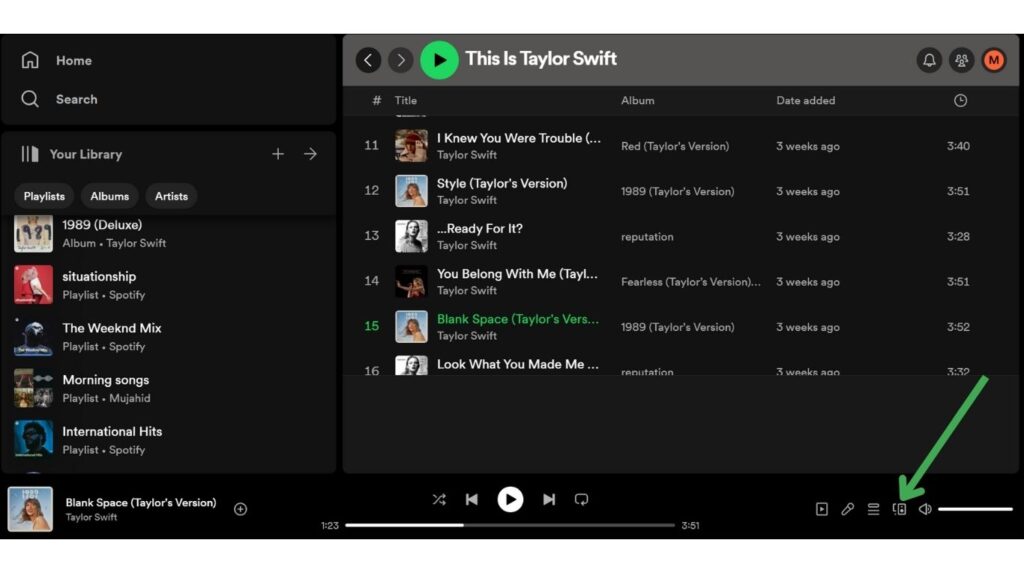
Step 6: Scroll down to the “Start a group Session” section and tap Start Session.
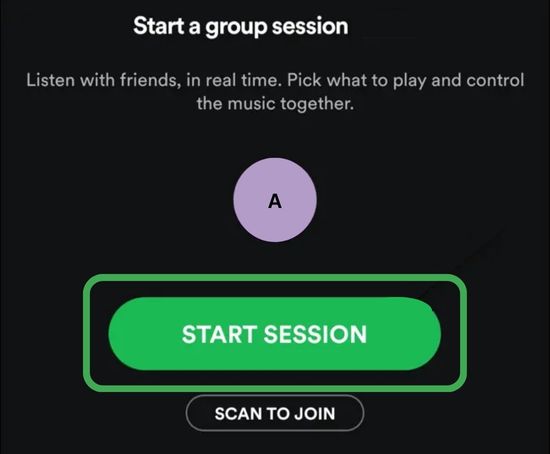
Step 7: Then click on Invite friends.
Step 8: Copy this link and send it to your friends via any messaging app.
Step 9: Click on the shared link, spotify app will open with a session playing on a selected device.
Spotify users can join sessions without a shared link while using the same Wi-Fi network. Open the soptify app on the desktop, and click on the desktop icon. Now select the speaker your friend using, and tap “Join” to join the session.
Also Read: How to Start a Jam on Spotify
How to Host a Group Session on Spotify
If you want to host a group session on spotify, follow the steps below.
- Open your spotify app.
- Select a song from the playlist.
- Tap the Connect device option at the bottom of your screen.
- Select Start a remote group session.
Your group session has started.
How to Join Group Session Scan Spotify Code or Text Message
There are two methods to join a group session scanning spotify code or text message.
Step 1: You can join a group session by clicking on a link sent by your friend via any messaging app.
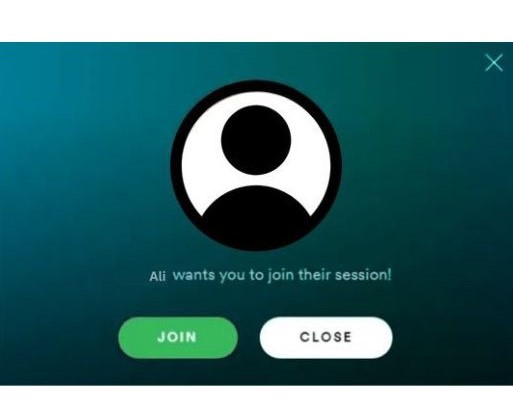
Step 2: You can join a spotify group session by scanning a QR code with your phone, which appears in the brown rectangle at the bottom of the screen.
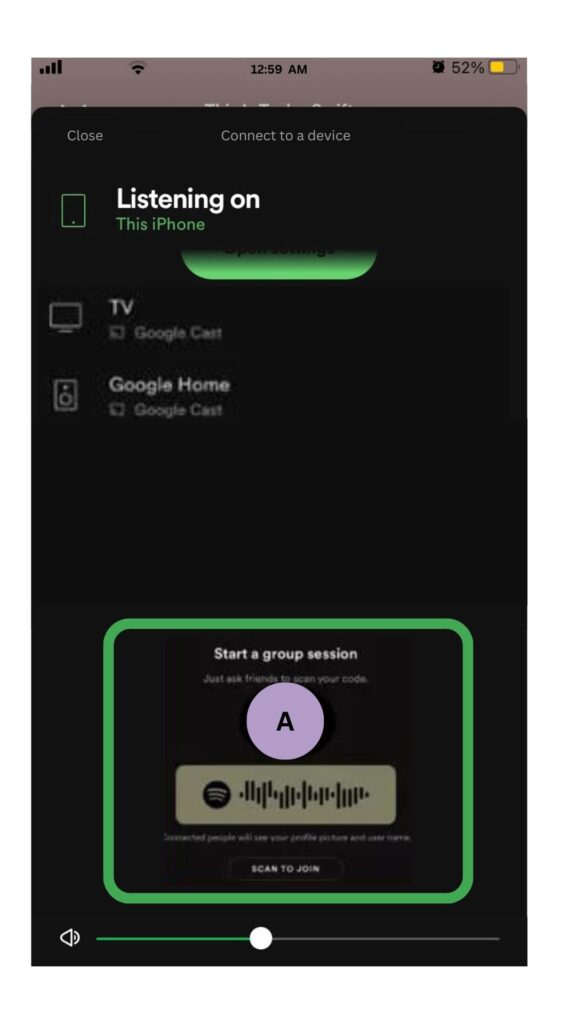
when someone joins a group session spotify won’t notify you, you can check any time who joined the group session by simply clicking on the computer and speaker icon at the bottom right corner of the screen.
The spotify group session feature is only for premium subscribers, not free account users. Still, you can listen to spotify group sessions without having a premium account.
Spotify tracks are in OGG Vorbis format, you can convert spotify tracks from OGG to MP3 format by tool.
You can convert spotify tracks into MP3, FLAC, ALAC, AAC, and WAV formats. If you download spotify songs for offline playback, then you will not need a Premium account.
You can download spotify music for free by following the steps below.
- Open spotify music downloader on your desktop.
- Then select all the playlists and paste them into it.
- Now select the format (MP3, AAC, FLAC, WAV, or ALAC) you want to download music by clicking on the “Setting” icon.
- Tap on “Convert”, and then all the songs will convert and download on your desktop.
Now you can enjoy spotify songs with your friends without having a premium account.
Error joining the Group Session on Spotify PC
You can solve errors whole joining the group session on spotify PC by following the steps below.
- Update Spotify App: If your spotify app is outdated, update your spotify app from the Play Store.
- Free Versions: Spotify free version users are not able to enjoy group sessions on their devices, upgrade your account to the premium to enjoy this feature.
- Take over speaker: If the user clicks on the Take over speaker option while using the same Wi-Fi, then all other users will automatically be out of this group session. The queue will also be lost. If that happens, you have to start a new session.
How to Create Group Session on Speaker
Spotify allows premium subscribers to enjoy the wonderful feature, of group sessions on smart Bluetooth speakers. To start a group session on smart speakers follow the steps below.
- Open your spotify app.
- play a song from playlists.
- Tap Connect device.
- Then select your speaker.
- Now Invite friends.
All group session members can control the speaker. Make sure your device and speaker are connected same Wi-Fi connection.
Join Group Session on Speaker
There are two methods to join a group session on speaker.
- If you want to join a group session on speaker, make sure that you’re using the same Wi-Fi on the device and speaker. Tap Connect device, select the speaker your friend is using, and then click on join session.
- You can join the group session on the speaker by simply clicking on the link sent by a host, or other member via any messaging app, or scanning the QR code.
Leave a Group Session on Speaker
You can leave a group session on speaker. Click on the current device, and then select a device from available devices. If the host leaves the group session, the session will end.
Add or Remove Friends from Group Session on Speaker
Spotify members who join group sessions on the speaker can add or remove friends, and take control group sessions. To add a friend in a group session on speaker, click current device, then click the arrow or avatar, Now tap on Invite. Now send the link or QR code to your friend.
You can remove any members from the group session. Tap the arrow or avatar, then select “Remove all participants” or click on three dots, and select “Remove from the session“.
FAQ
Yes, spotify group session is only available for premium plan users. They can enjoy this wonderful feature spotify group session.
You can listen spotify with your friends without having a premium plan. You can convert spotify music to other audio formats using third-party software. After converting, share it with your friends and enjoy the together.
How many people can join spotify group session?
A minimum of 2 or a maximum of 5 people can join spotify group session.
How do I join a Spotify group session?
You can join spotify group session by clicking on the link sent by your friend via any messaging app or scan a QR code.
Can I start a Spotify group session on PC?
when the spotify group session launched in 2020, it was only for mobile and tablet. But now you can start a spotify group session on PC.
Conclusion
In conclusion, spotify group session allows the premium subscriber to enjoy music with their friends simultaneously.
Spotify group session feature allows users to connect with their friends and enjoy music no matter where they live in the world.
Spotify group session is the best way to listen to music with friends, But it’s only for Spotify Premium subscribers.
Meet Lucas Ross, the ultimate Spotify enthusiast and founder of Spotifyanswer.com. For the last 5 years, I have been sharing solutions, tips, guides, and the latest news for Spotify users. Maximize your Spotify experience with expert tips and recommendations to optimize your music listings.