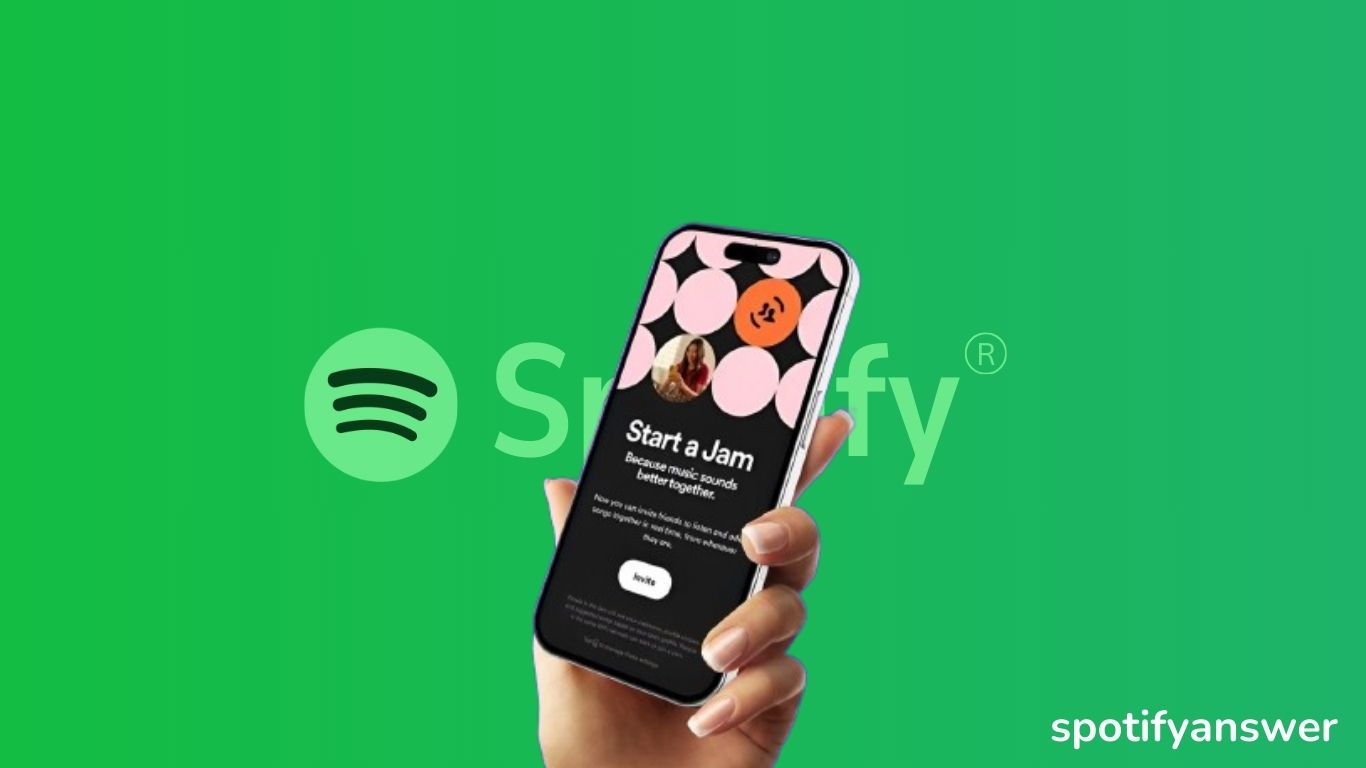Spotify Jam is a wonderful feature that lets you simultaneously listen to your personalized music playlist with your friends. You can add multiple songs to the queue while playing on Spotify.
In spotify jam session, you can easily play a song and listen with your friends anytime. Spotify jam is the best way to enjoy music with friends, no matter where they live.
Jam on spotify is like a collaboration feature that allows you to share your personalized playlist with multiple people.
In jam, all members can add or remove anyone while listening session and can see who changes the song in the jam session. Here’s how to start a jam on spotify.
Answer
To start a Jam session, first, play a song on spotify app, then tap the Connect device icon. Tap Start a Jam, and share the link with your friends to enjoy a jam session together.
Contents
- 1 What is Spotify Jam
- 2 How to Start a Jam on Spotify Mobile
- 3 How to Add friends on jam
- 4 How to Join or Leave Jam Session
- 5 Add or Remove Songs in Jam Session
- 6 FAQ
- 6.1 How can I start AirPlay Jam sessions with a Speaker?
- 6.2 Can Android and iPhone users join a Jam on mobile?
- 6.3 I can not see the option to start the jam.
- 6.4 How to Invite Friends to Your Spotify Jam
- 6.5 How many participants can join a Jam?
- 6.6 Can Spotify jam work without the internet?
- 6.7 How to Start a Jam on Spotify?
- 7 Conclusion
What is Spotify Jam
Spotify jam allows users to enjoy music with friends, in real time. In jam sessions, all can add, remove, reorder, and change songs.
In spotify jam you can select the device you want to play a song on and add the song to the queue. You can see, who add the new song and much more.
Note: Only spotify premium subscribers can start spotify jam, but you can join jam on a free or premium plan.
Note: Sync listening with friends on the Windows desktop app. Now Jam is available on the desktop version.
Must Read: How to Start a Jam on Spotify PC
How to Start a Jam on Spotify Mobile
All spotify users can join the jam session, but the host must be a premium subscriber to start a jam on spotify mobile. Follow these steps on how to start a jam session on Spotify mobile, Android, and iPhone:
Step 1: Open Spotify app on mobile.
Step 2: Play a song or select a playlist.
Step 3: Tap the Device icon at the bottom left of your screen.
Step 4: Now click on Start a Jam to start the session.
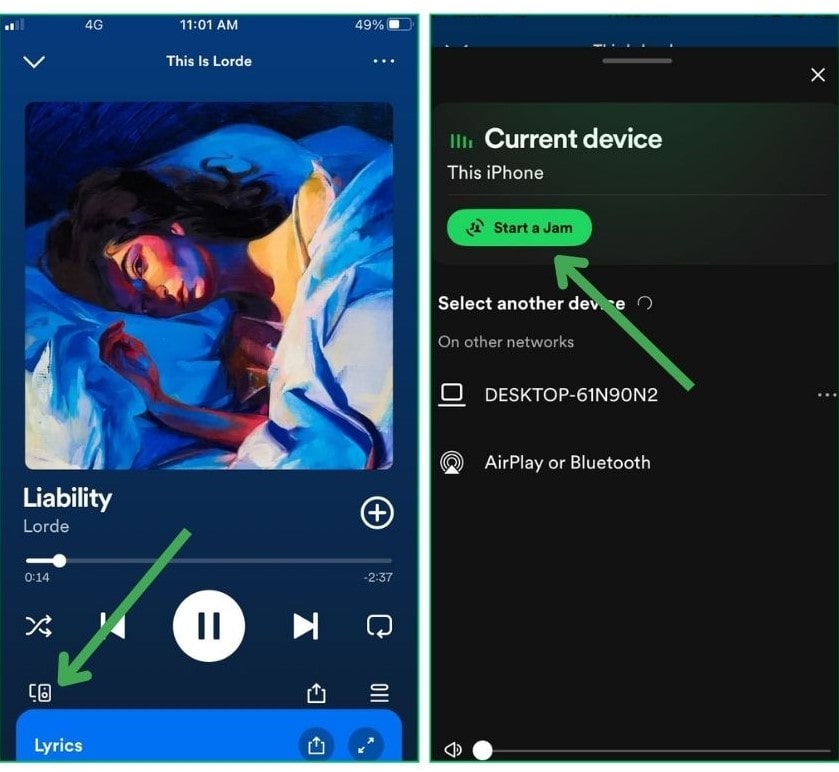
Step 5: Then Tap the Share link button, and share this link with your friends.
After starting jam on Spotify, you can share this link with your friends on social media platforms, WhatsApp, Twitter, Instagram, and Snapchat.
You can invite your friends by turning on Bluetooth or scanning the QR code on your screen. You can also add your friends by sharing your WiFi.
How to Add friends on jam
After starting a jam on spotify, here’s how to invite your friends to the jam session, follow the steps below.
Step 1: Open your spotify app, tap jam, or click on the queue icon at the bottom right side of the screen.
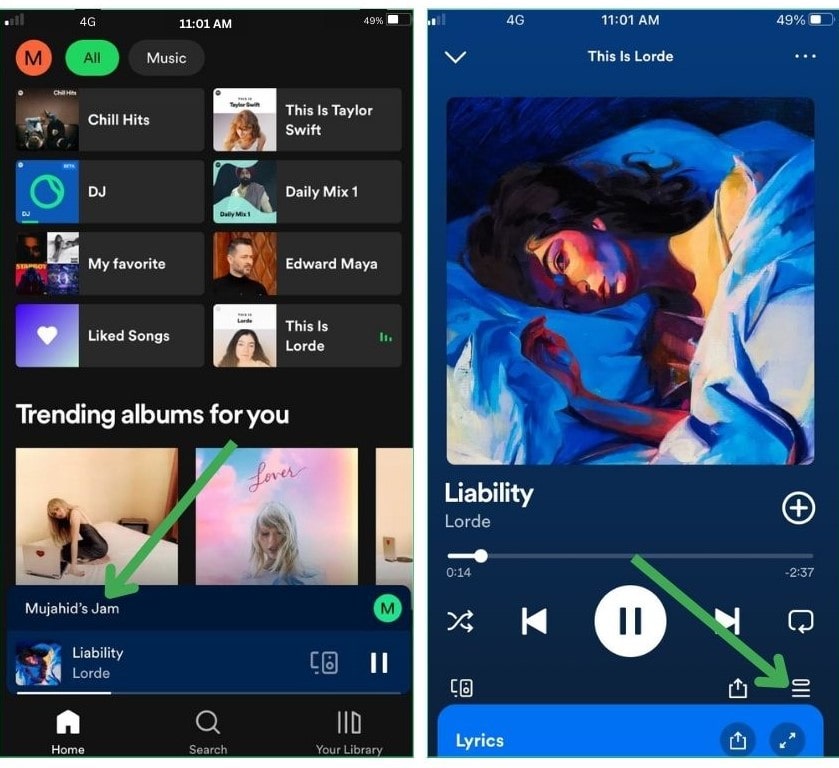
Step 2: Now click on the Invite button.
Step 3: Then click on the Share link green button.
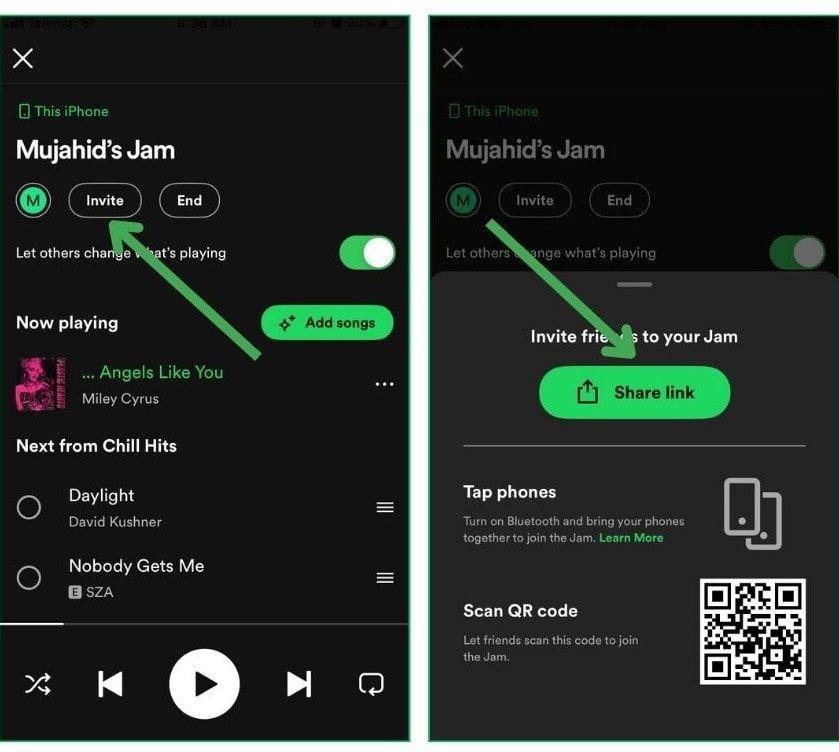
Step 4: Now select an app to share the link on it, For example, you can select Whatsapp.
Step 5: Select a friend and click on the next.
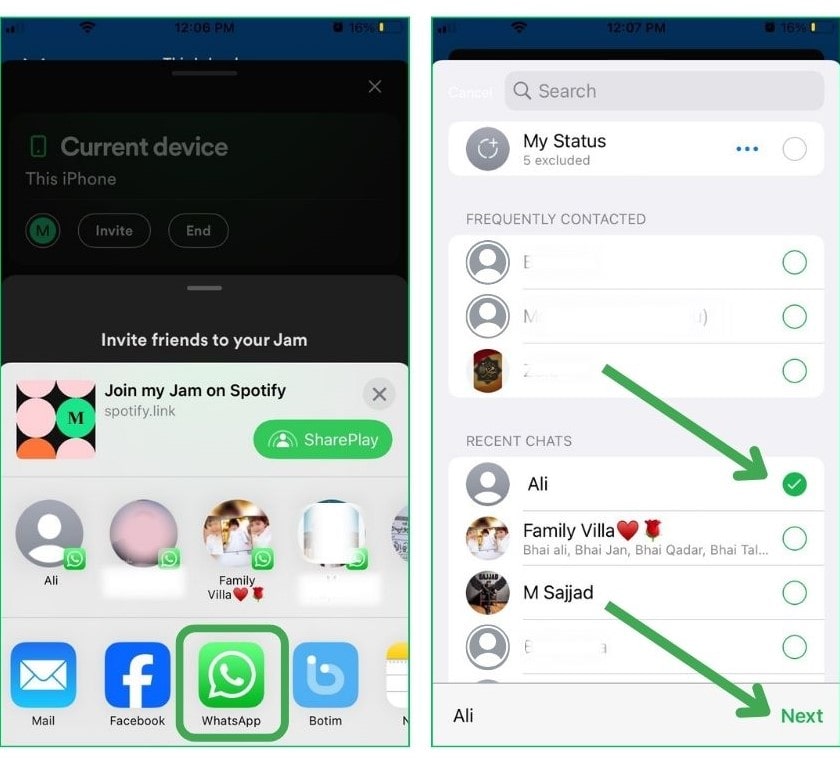
Step 6: Now click on send, and the link will be sent to your friend.
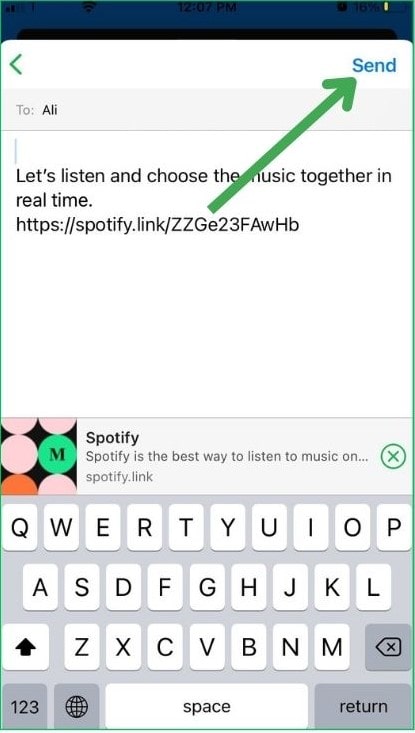
Your friend can join this jam session on spotify by clicking on this link.
How to Join or Leave Jam Session
To Join a jam on spotify or leave, follow the steps below.
Step 1: Tap the invite link.
Step 2: Then select the playback output source.
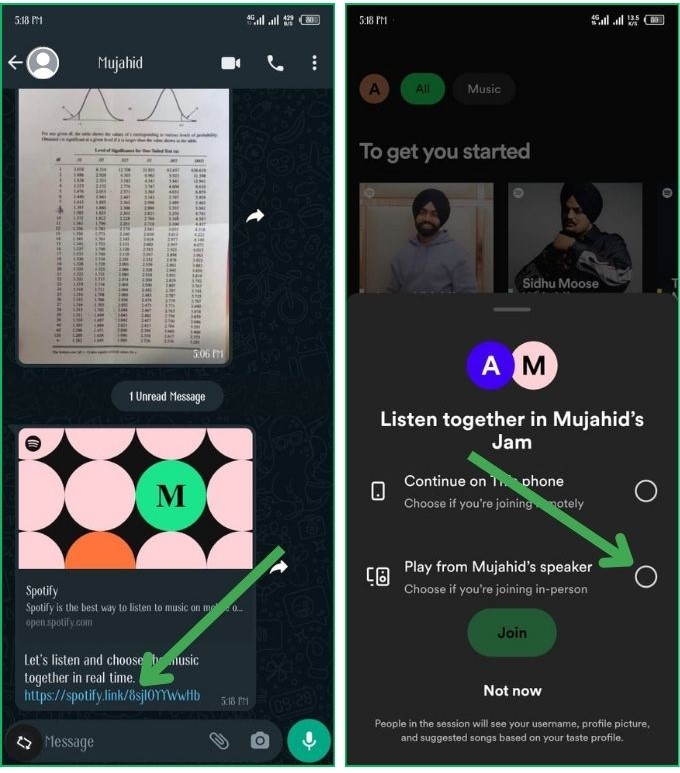
Step 3: Now click on Join.
Step 4: To leave this jam session, Tap on Leave.
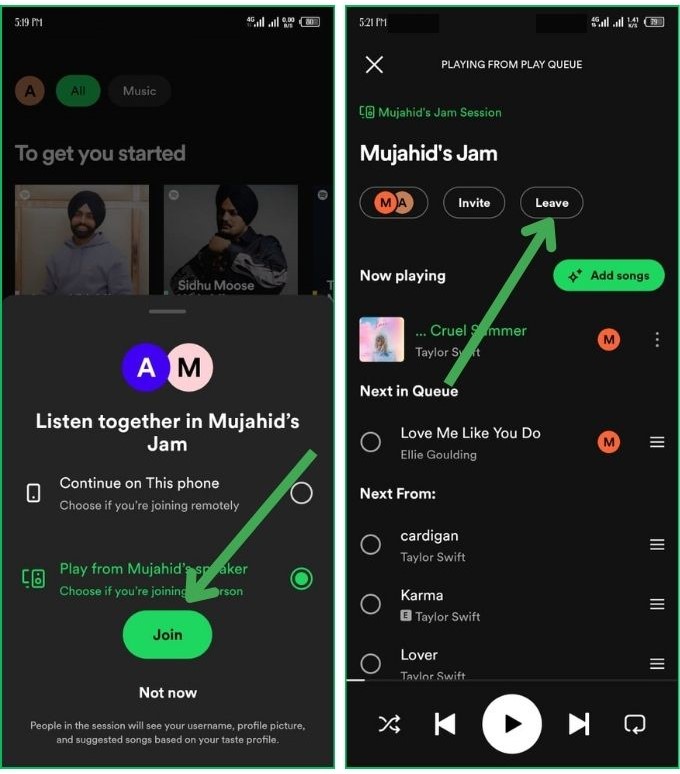
Step 5: Then click on Confirm to leave spotify jam session.
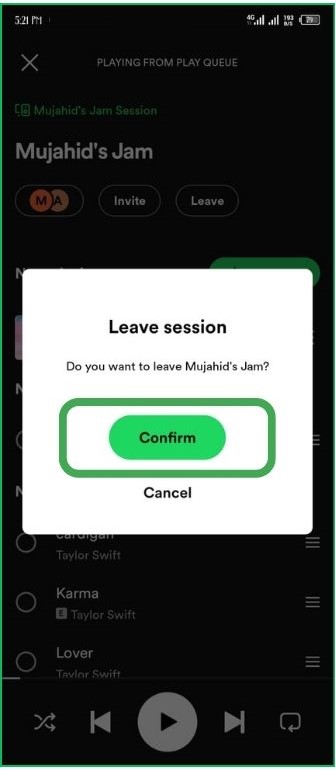
Also Read: How to Start a Spotify Group Session on PC?
Add or Remove Songs in Jam Session
Follow the steps to add or remove songs in the jam session.
Step 1: Open your playing screen, and tap the queue icon at the bottom right.
Step 2: Now click on Add Songs.
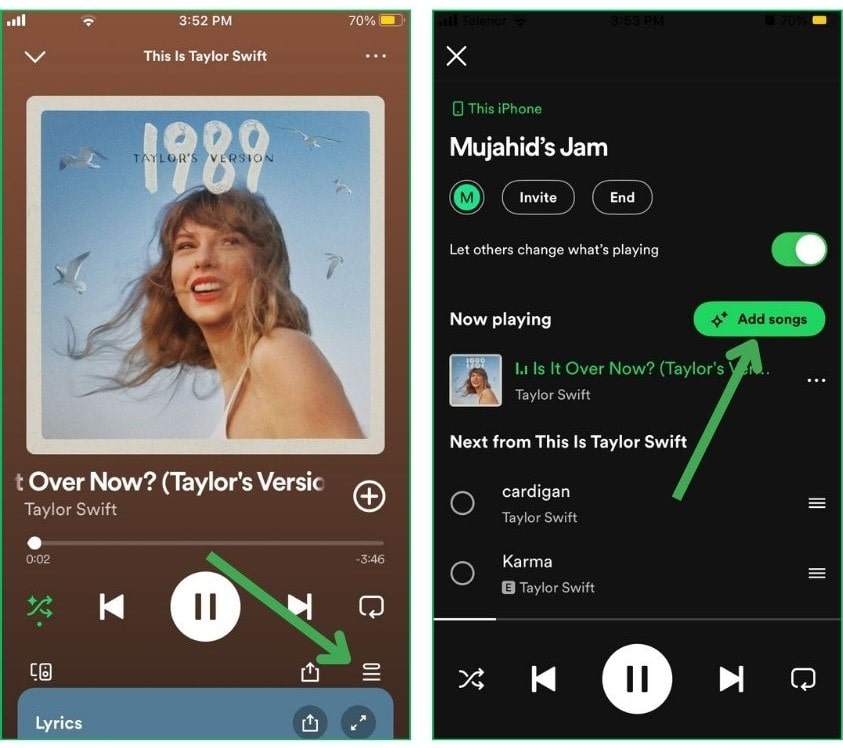
Step 3: Then click on the queue button next to the song, or search for the song in the search bar.
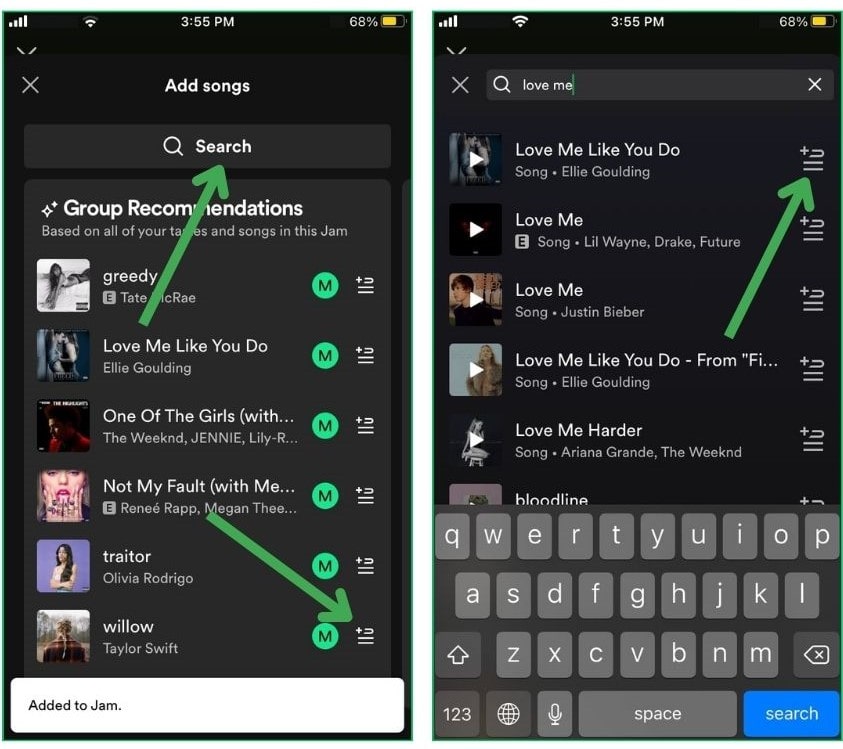
Step 4: To remove a song from the queue select the song.
Step 5: Now click on Remove at the bottom left side of the screen.
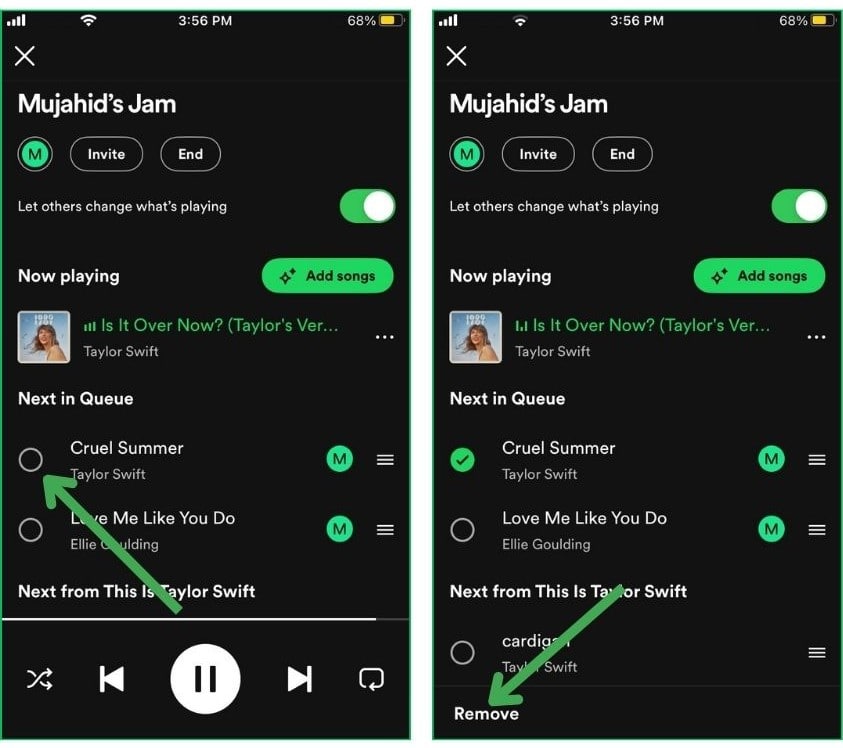
Remove Guests From Spotify Jam
To remove guests from jam on spotify, follow the steps below.
Step 1: In spotify jam session, click on your profile picture.
Step 2: Then click on the three dots next to the guest you want to remove from the jam.
Step 3: Tap Remove from Jam.

Step 4: To Remove all guests, tap Remove all participants.
Control Playback of Jam Session
If other participants change a song, pause a song, or repeat a song in jam session the host can change the controls. When the host taps on the toggle disable other participants will be notified, only you can control what’s playing now. Guests can still add to the queue.
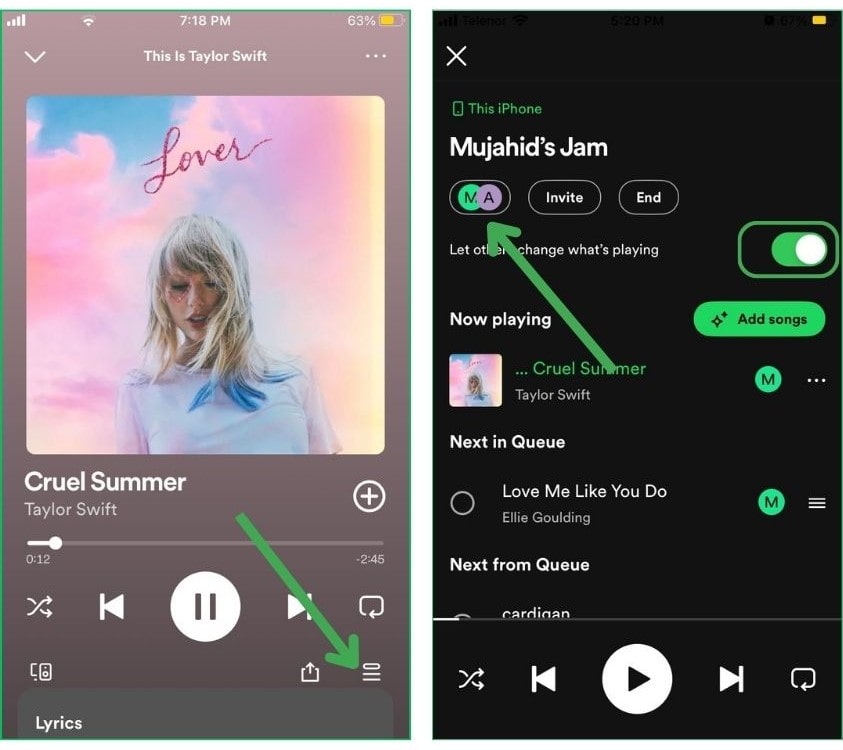
End Spotify Jam Session
Follow the simple steps to end spotify jam session.
Step 1: Open your spotify app on your mobile, and tap jam.
Step 2: Tap the End to end the Spotify group session or Jam.
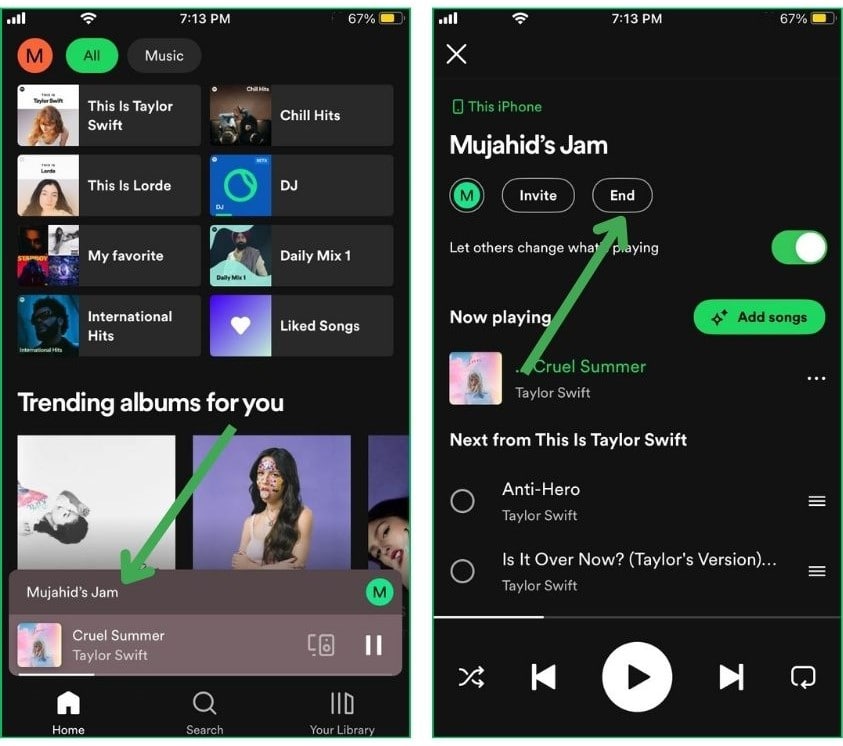
What hosts do in a Spotify Jam
Here’s what a host can do in a jam on spotify.
- The host can do more things than the guest.
- The host can start and end the jam.
- The host can control the volume and playback output devices.
- The host can Remove the guest.
What Guests Can Do in a Spotify Jam
Here’s what a guest can do in a jam on spotify
- The guests can invite people.
- The guest can add or remove songs and reorder in the queue.
- The guest can join and leave the jam session.
- The premium plan is required for listening remotely.
FAQ
How can I start AirPlay Jam sessions with a Speaker?
You can start the airplay jam session with a speaker, by selecting from the device menu.
Can Android and iPhone users join a Jam on mobile?
Yes, spotify jam is available for all mobile devices like Android and iOS.
I can not see the option to start the jam.
If you don’t see the option to start the jam, you might need to update your app from the Play Store or App Store.
How to Invite Friends to Your Spotify Jam
You can invite your friends to join your spotify jam by using a Link, using a QR Code, or turning on Bluetooth on both phones.
How many participants can join a Jam?
On Spotify jam up to 32 participants can join the session.
Can Spotify jam work without the internet?
No, spotify jam can’t work without the internet.
How to Start a Jam on Spotify?
To start a jam on spotify, play a song on spotify, then tap the Connect device icon. Tap Start a Jam, and now share the link with your friends to start a jam on spotify together.
Conclusion
In this article, I have explained all the related topics about spotify jam session. Spotify Jam is a wonderful feature that allows spotify users to enjoy music with friends simultaneously. Spotify artists can also use this to invite their top fans to listen to their songs at any time. If you have any questions related spotify jam please comment below.
Meet Lucas Ross, the ultimate Spotify enthusiast and founder of Spotifyanswer.com. For the last 5 years, I have been sharing solutions, tips, guides, and the latest news for Spotify users. Maximize your Spotify experience with expert tips and recommendations to optimize your music listings.